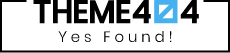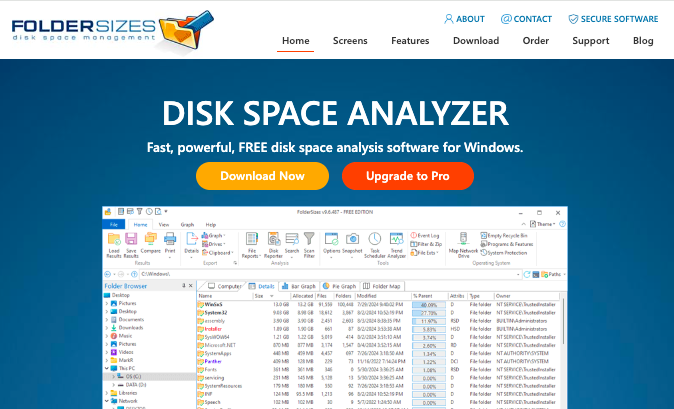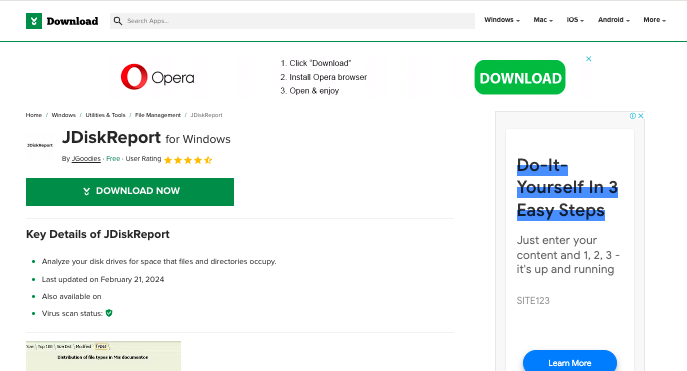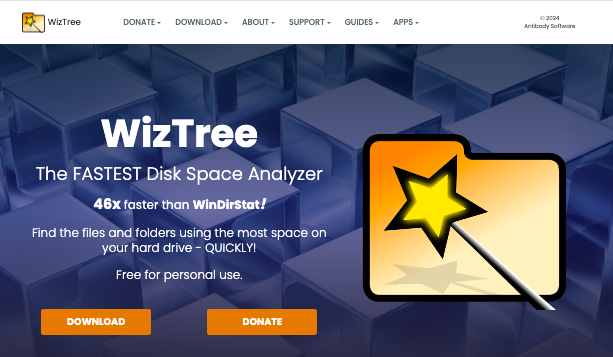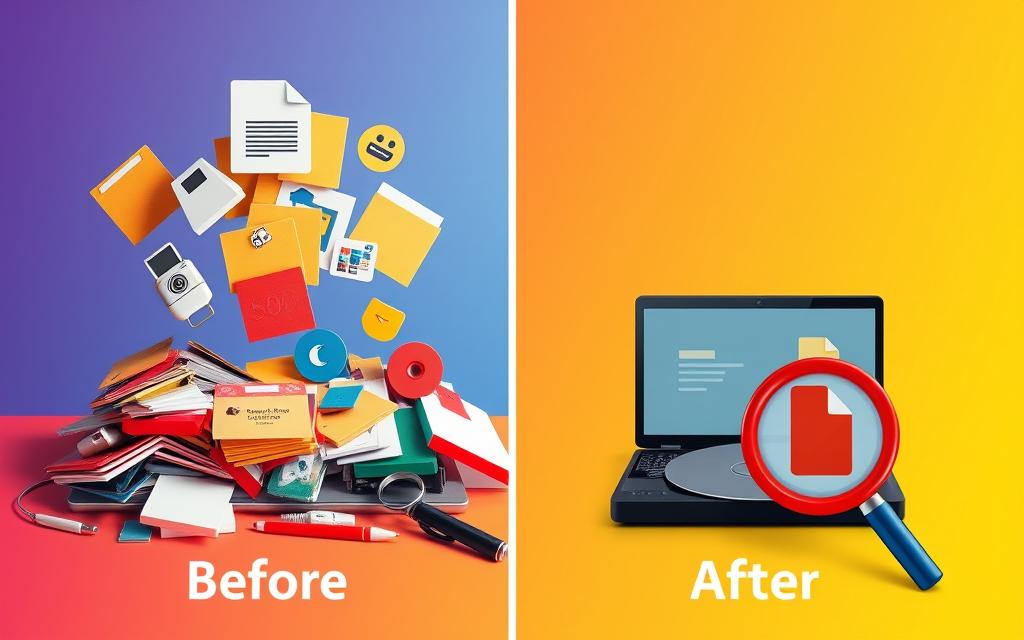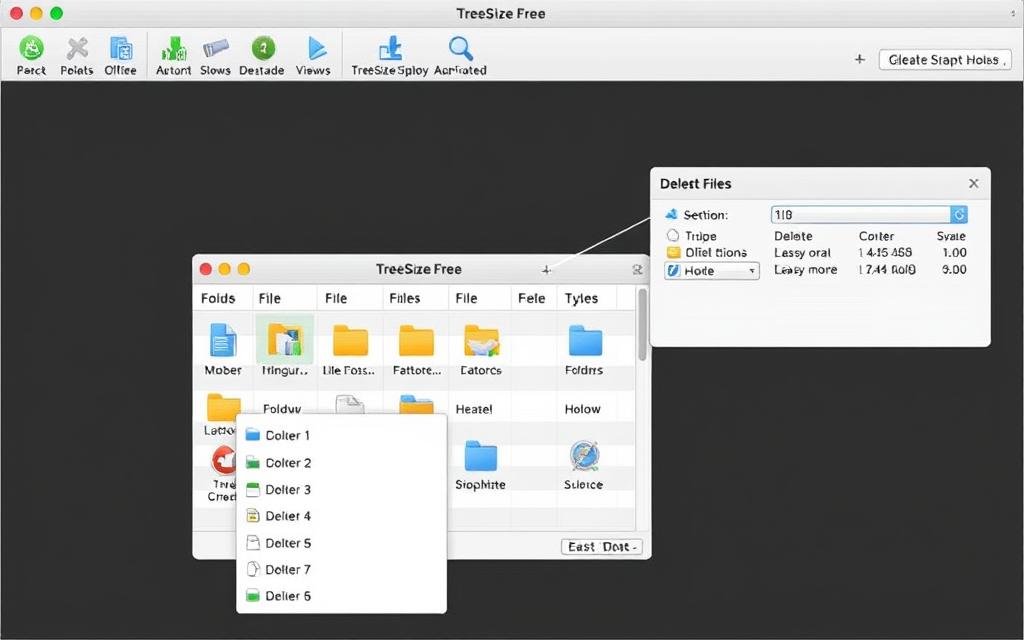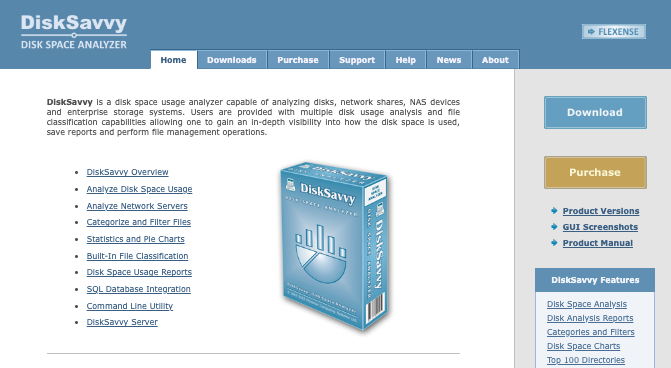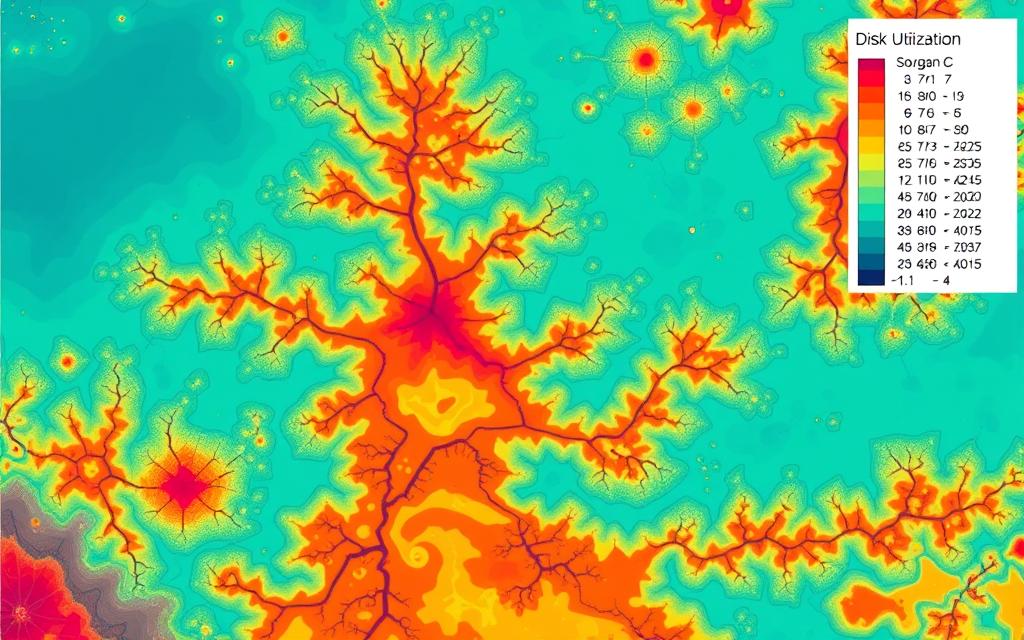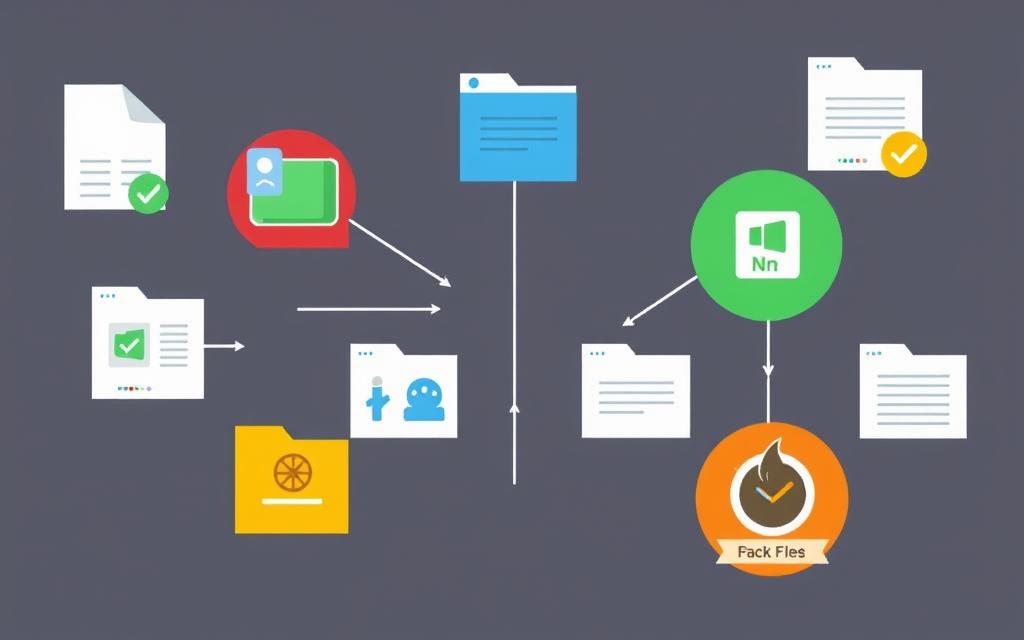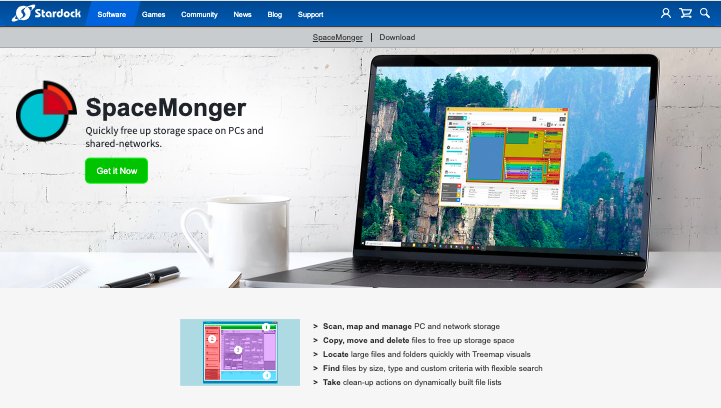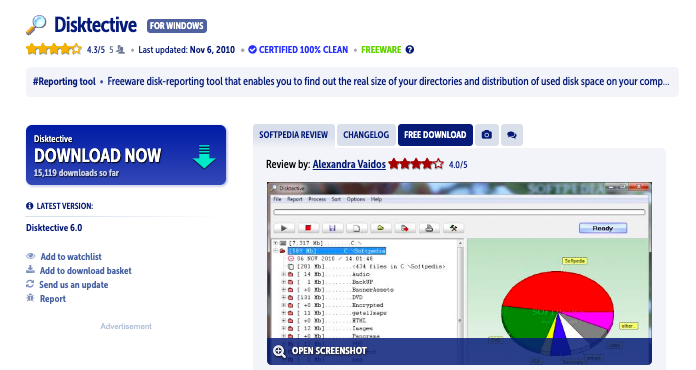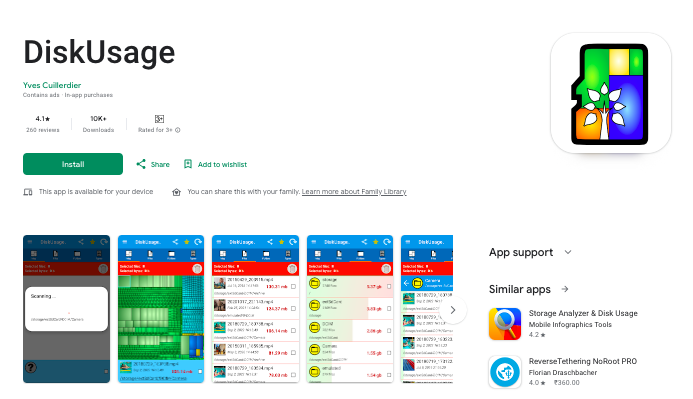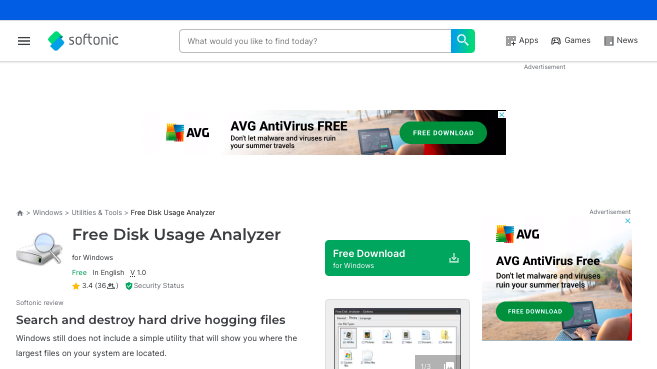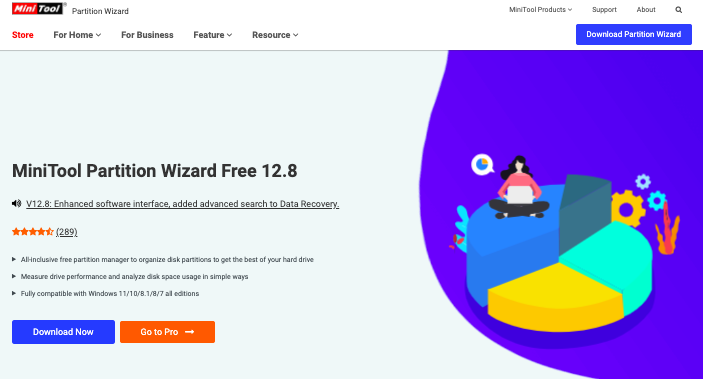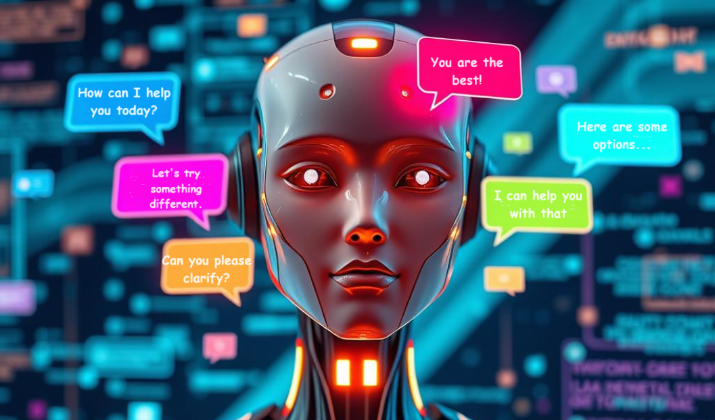WinDirStat, short for Windows Directory Statistics, is a free and open-source disk usage statistics viewer and cleanup tool for Microsoft Windows.
It visually represents disk space usage through a treemap, where each file and directory is represented by colored rectangles.
The size of each rectangle corresponds to the space occupied by the respective file or folder, allowing users to quickly identify large files and directories consuming significant disk space.
Even though WinDirStat is quite popular for the useful features it offers, it has some limitations.
Users often report that the application becomes unresponsive at times, especially when analyzing large directories or when displaying results.
Some users also find WinDirStat slower in analyzing disk space, particularly on systems with a large number of files and folders.
WinDirStat’s last stable release was in 2005, and while there have been updates, the development pace has slowed significantly.
This often leads to compatibility issues with newer versions of Windows or lack of modern features found in other disk analysis tools.
Additionally, there is no recovery option. Once files are deleted using WinDirStat, they cannot be recovered through the application, which could lead to accidental data loss if users are not careful.
Given all this, it’s always a good idea to explore alternative tools. You never know you might find a tool that offers better performance and features than WinDirStat.
Let’s find out what other disk analyzers you can use in place of WinDirStat.
Quick Summary
Some of the best alternatives to WinDirStat include:
- FolderSizes
- JDiskReport
- WizTree
- Scanner
- TreeSize Free
- DiskSavvy
- SequoiaView
- SpaceSniffer
- SpaceMonger
- Disktective
- DiskUsage
- Free Disk Usage Analyzer
- MiniTool Partition Wizard
In the upcoming sections, we’ll uncover their features and more.
Best WinDirStat Alternatives
1. FolderSizes
When it comes to an advanced disk analysis tool, FolderSizes stands out as a competent option for users looking to optimize their storage management.
The application supports numerous tasks, such as detailed reporting and efficient scanning, making it more than just another disk usage viewer.
The value of FolderSizes becomes particularly evident when you compare its performance with WinDirStat. The performance comparison reveals significant differences between the two tools.
While WinDirStat can lag in processing speed, FolderSizes operates with improved responsiveness, providing quicker results.
Its ability to calculate the size of directories accurately, such as the estimated 37 GB for the D:\ISO directory, showcases its efficiency.
With features like filtering by specific file types—like *.iso files—FolderSizes ensures you receive precise data about your storage usage.
FolderSizes features a variety of exclusive tools that enhance its functionality beyond what WinDirStat offers.
For instance, users can schedule scans and create file system snapshots, ensuring an organized approach to data management.
The application can also employ PowerShell commands to filter files created recently, generating comprehensive reports on folder sizes and file counts.
Additionally, leveraging the Out-GridView feature allows users to visualize the data in a graphical format, making it easier to sort and interpret results.
The flexibility to export findings to CSV or Excel further enhances its appeal, allowing for better or more efficient data management.
The combination of features makes FolderSizes a leading choice among advanced disk analysis tools for both casual and professional users.
2. JDiskReport
JDiskReport stands out among disk analysis tools because of its unique graphical representation of disk usage. It offers a refreshing perspective compared to traditional tools like WinDirStat.
The JDiskReport overview highlights its capability to visualize disk consumption through a disk analysis pie chart, enhancing user understanding of storage distribution across directories and files.
The disk analysis pie chart provides an intuitive and clear view of your folder sizes, allowing you to quickly grasp which areas consume the most space.
The graphical method simplifies the understanding of disk usage by visually representing data.
This tool is a Java-based application, which brings several Java application benefits, including cross-platform functionality. You can run it on various operating systems without requiring installation.
The feature appeals to users who prefer convenience and flexibility. Yet, there are trade-offs. Some users may find the lack of traditional installation limiting, as it deviates from conventional software experiences that many are accustomed to.
Overall, JDiskReport allows for effective analysis of disk space while presenting critical visual insights.
3. WizTree
WizTree stands out as an exceptional tool for efficient disk space analysis.
It not only provides an intuitive interface but is also recognized for being the fastest disk analyzer available.
The software scans disks with remarkable speed, especially on SSDs, achieving notable times such as just 5 seconds for a 1 TB NVMe SSD and 6.1 seconds for a 2 TB mechanical hard drive.
Thanks to its direct reading of the Master File Table (MFT) from NTFS drives, this application significantly enhances the speed of disk analysis.
WizTree generates a real-time treemap, providing immediate insights into disk usage. The efficient presentation allows for simple navigation through various files and directories.
Users appreciate the additional functions like defragmentation and easy file access through context menus, making WizTree a comprehensive solution for disk management.
While WinDirStat offers a thorough visual representation of drives post-scan, it often takes significantly longer, sometimes exceeding four minutes for a complete analysis.
The delay contrasts starkly with WizTree’s swift performance, which enables you to conduct disk analysis in mere seconds.
WizTree’s efficiency and user-friendliness make it a leader in the field of disk analysis software.
4. Scanner
Scanner provides a compelling approach to visualizing disk space through sunburst charts, enhancing your understanding of storage usage.
The application effectively layers folder sizes visually, allowing for quick identification of where excess space is utilized.
With the integration of various storage types—such as sdcard, USB devices, and both external and internal storage—the Scanner disk usage visualization offers users a comprehensive overview.
As you navigate through the data, sunburst charts can reveal patterns that might otherwise go unnoticed, transforming how you interact with your files.
The usability of Scanner may seem challenging at first, especially when shifting from more traditional visualization techniques.
Once you become accustomed to its layout, significant insights into your storage habits emerge. The application analyzes a multitude of files, indexing them during startup for quick access.
Not only does it present files by size and date, but it also allows you to connect and analyze popular cloud drives like Google Drive and Dropbox.
By sorting files into distinct categories—documents, videos, and music—you can effectively manage your storage.
Moreover, the application frequently generates graphical reports through both pie charts and sunburst charts.
Users have reported reclaiming substantial amounts of space, with one finding up to 50 GB of unneeded data during a single scan.
With the potential to operate on hidden files in its Pro version, Scanner demonstrates versatility in its capabilities.
Incorporating permissions for various functionalities further enhances its usability, allowing for seamless management of external storage and cache clearing.
5. TreeSize Free
TreeSize Free stands out in the realm of disk analysis tools thanks to its user-friendly interface.
The platform simplifies the process of navigating and managing files, allowing you to have a clear overview of how your disk space is utilized.
With its intuitive layout, users can easily spot what is consuming the most storage, whether by size, count, or percentage.
The accessibility appeals to both novice and advanced users, ensuring that everyone can efficiently handle their storage needs.
The design of TreeSize Free features a clean and organized layout that enhances the experience of user-friendly disk analysis.
Instead of overwhelming you with technical jargon, the software presents data in an easily digestible format.
Every folder’s size is clearly displayed, which allows for quick assessments of disk usage without confusion.
This clear visual guidance simplifies the management of disk space, enabling you to identify areas that may require attention.
One of the standout TreeSize Free features is its robust file filtering options. You can customize which files and folders to display, enabling you to exclude empty directories or focus on specific file types.
The level of customization significantly aids in the disk cleanup process. You can sort files according to different criteria, making it straightforward to see what takes up the most space.
Such flexibility in file management complements the overall user experience, ultimately making disk maintenance more efficient and less time-consuming.
6. DiskSavvy
DiskSavvy stands out as an effective option for analyzing local and network drives.
Its versatility makes it particularly beneficial for both personal and business use, especially when monitoring multiple drives is necessary.
DiskSavvy enables seamless network drives analysis, providing detailed insights into disk usage patterns. You can analyze not only local disks but also network shares and NAS storage devices.
The comprehensive capability allows you to efficiently track and manage your storage resources, ensuring optimal performance across all devices.
With options to generate pie and bar graphs, DiskSavvy visually represents data usage, making it easier to identify large files and directories.
The benefits of using DiskSavvy extend beyond straightforward analysis; it supports reporting in multiple formats, enabling efficient sharing of insights with stakeholders.
The functionality is a game changer for businesses needing regular maintenance and optimization across various drives.
7. SequoiaView
SequoiaView revolutionizes disk space analysis with its innovative cushion treemaps.
The technique offers unique visualization techniques that effectively highlight folder sizes, allowing you to see your disk usage at a glance.
By incorporating ridges into the rectangles, SequoiaView emphasizes the hierarchical structure of your directories and files, making it easier to navigate through complex file systems.
The cushion treemaps employed by SequoiaView deliver a distinct perspective on file and folder sizes. As new users familiarize themselves with the treemap display, they typically adapt in 10-15 minutes.
With this tool, you can visualize thousands of nodes at different levels, especially beneficial for experienced users who can explore up to 5-7 levels simultaneously.
Novices, in contrast, often achieve better results by viewing a smaller subset of 20-50 nodes at 1-3 levels, which fosters an understanding of their disk usage.
SequoiaView performance metrics show that it meets the needs of users seeking clarity and functionality in their disk analysis.
The implementation of treemaps allows for efficient examination of large files and folders, helping you quickly identify what occupies valuable disk space.
The combination of unique visualization techniques and robust performance makes SequoiaView a compelling choice for both casual users and professionals alike.
8. SpaceSniffer
SpaceSniffer is a free and portable disk space analyzer for Windows that uses a treemap visualization like WinDirStat, to display how disk space is allocated.
It allows users to quickly identify large files and folders consuming significant disk space.
Here are the key Features of SpaceSniffer:
- Treemap visualization: Displays disk space usage in a treemap layout where the size of each rectangle corresponds to the space occupied by a file or folder
- Real-time scanning: Automatically refreshes the view when changes are detected, allowing you to see created/modified files in real-time
- Filtering options: Supports filtering by file name, size, age, attributes, and folder name using a hassle-free syntax
- Bookmarking: Lets you bookmark frequently used directories for easy access
- Export options: Allows exporting disk space usage data to CSV files
- Customizable interface: Provides options to configure animation effects, color combinations, and minimum element size
- Portable: Can be used without installation, with no registry clutter
SpaceSniffer aims to provide a simple and intuitive way to analyze disk space usage, making it a useful alternative to WinDirStat for users looking for a fast and easy-to-use disk space analyzer.
9. SpaceMonger
SpaceMonger is a viable alternative to WinDirStat, offering a range of features designed to help users visualize and manage disk space effectively.
It uses a treemap graphic to represent disk space usage, displaying files and folders as nested rectangles.
The size of each rectangle corresponds to the amount of space it occupies, allowing users to quickly identify large files and folders.
The application supports various types of storage devices, including internal and external hard drives, portable storage devices, shared network storage, and cloud services such as Dropbox, Google Drive, and OneDrive.
Users can manage files directly within the SpaceMonger interface, including options to copy, move, delete, and open files and folders. This functionality streamlines the process of freeing up disk space.
The software provides detailed statistics, including pie charts and numerical data, that summarize disk space usage.
This information helps users understand how their storage is allocated and where they can make improvements.
SpaceMonger includes features for custom searches and filtering, enabling users to isolate files that may be taking up significant space, thus facilitating targeted cleanup efforts.
The interface is designed to be intuitive, allowing users to navigate easily through drives and folders. It also includes features like zooming in on specific folders for a more detailed view of their contents.
10. Disktective
Disktective is another alternative to WinDirStat, designed to help users visualize and manage their disk space effectively.
It provides a graphical representation of disk usage, allowing users to see which files and folders are consuming the most space.
The tool displays this information using pie charts, making it easy to understand at a glance.
The software scans entire drives or specific folders to identify large files and directories, helping users pinpoint areas where they can free up space.
One of the unique aspects of Disktective is that it does not require installation. Users can simply copy the program files to a hard disk and run it directly, which is convenient for those who prefer not to install additional software on their systems.
After scanning, Disktective allows users to select files for deletion or relocation, aiding in disk cleanup efforts. In addition, users can export the scan results, which can be useful for reporting or further analysis.
Overall, Disktective is a user-friendly tool that offers a straightforward way to visualize and manage disk space, making it a viable alternative to WinDirStat for those seeking a simpler interface and portable solution.
11. DiskUsage
DiskUsage works similarly to WinDirStat, but it is specifically designed for Android devices.
It provides users with a visual representation of disk space usage on their devices, particularly focusing on the SD card.
DiskUsage displays directories and subdirectories in a diagram format where their sizes are represented proportionally, allowing users to easily identify which files and folders are consuming the most space.
Users can zoom in to explore specific directory contents in more detail.
The application is designed to be lightweight, ensuring it does not consume excessive resources, and it operates without ads.
Users can access the app without the need for account registration, making it straightforward to use.
DiskUsage serves as a practical tool for Android users looking to manage their storage effectively, similar to how WinDirStat functions on Windows systems.
12. Free Disk Usage Analyzer
Free Disk Usage Analyzer is another decent alternative to WinDirStat for quickly finding large files and folders taking up disk space on your PC.
The main purpose of Free Disk Usage Analyzer is to help you identify the largest files on your disk, such as videos, photos, and archives.
You can quickly see where these space-hogging files are located so you can decide whether to move them to another drive or simply delete them if they are no longer needed.
The tool displays the results of its disk space analysis in a convenient pie chart format. This gives you a visual overview of how your disk space is being used by different file types. The pie chart breaks down the space usage by file category.
Free Disk Usage Analyzer is integrated with Windows, allowing you to view, open or delete files directly from the tool in the same way as in Windows Explorer.
This makes it easy to take action on files identified as taking up a lot of space.
Free Disk Usage Analyzer is a basic but effective tool for the specific purpose of finding and removing large files to free up disk space.
It’s a good free alternative to WinDirStat for this task, but more advanced users may prefer other alternative tools.
13. MiniTool Partion Wizard
MiniTool Partition Wizard is a popular partition management software for Windows developed by MiniTool Solution.
While WinDirStat is mainly a disk space analyzer that provides a visual map of disk usage, MiniTool Partition Wizard focuses more on partition management and optimization.
However, MiniTool Partition Wizard does include a Space Analyzer feature to identify space hogs on your disks.
It offers a wide range of features for managing disk partitions and optimizing disk performance. Here are some of its key features:
- Create, delete, format partitions
- Move, resize partitions to extend disk space
- Merge or split partitions
- Convert between MBR and GPT disks
- Convert between primary and logical partitions
- Measure disk read/write speed
- Analyze disk usage and identify space hogs
- Check file system integrity and fix errors
- Detect bad sectors on drives
- Recover lost or deleted partitions
- Recover lost/deleted files from damaged, formatted, inaccessible drives
- Clone disks for backup and upgrade purposes
- Migrate system to new disk
- Securely erase data on partitions to prevent recovery
Conclusion
These are some of the best WinDirStat alternatives that you can consider.
When you set out to choose a disk analyzer, it’s crucial to consider various factors that align with your specific needs.
These options may seem overwhelming, but understanding key elements can simplify your decision-making process.
Focus on the speed of the software, user interface design, and essential features that matter to you.
Evaluating software compatibility with your operating system ensures smooth functionality and prevents future issues.