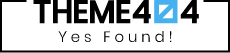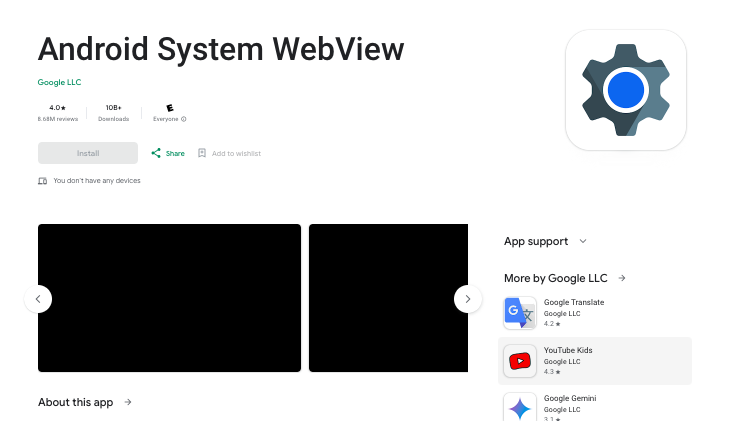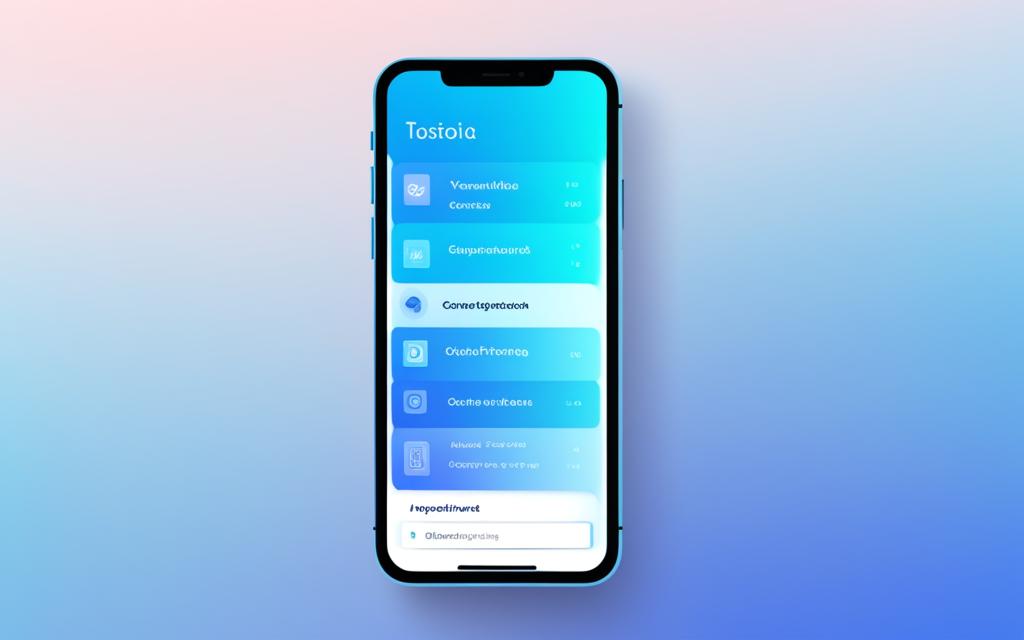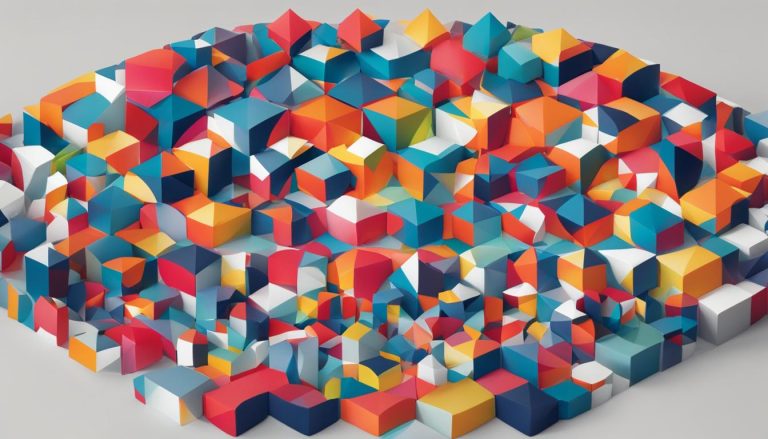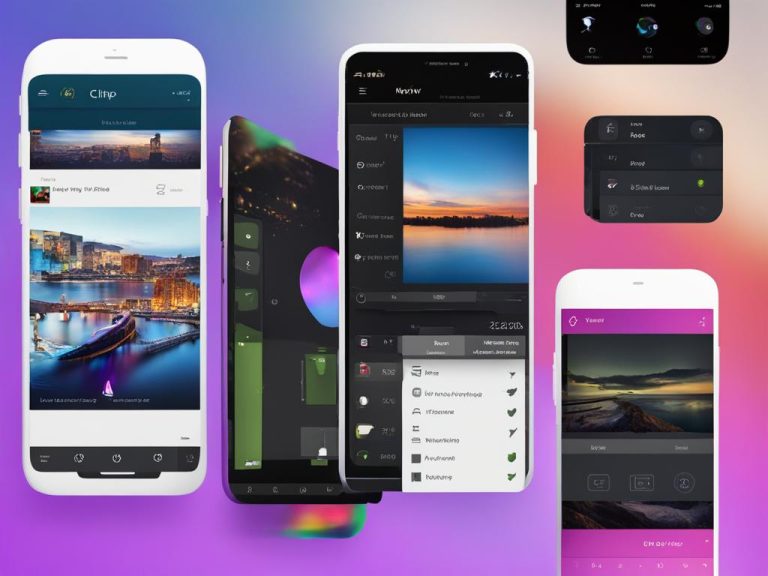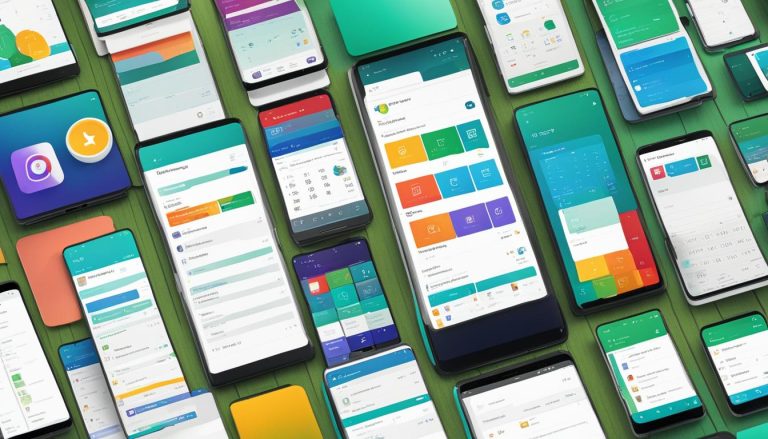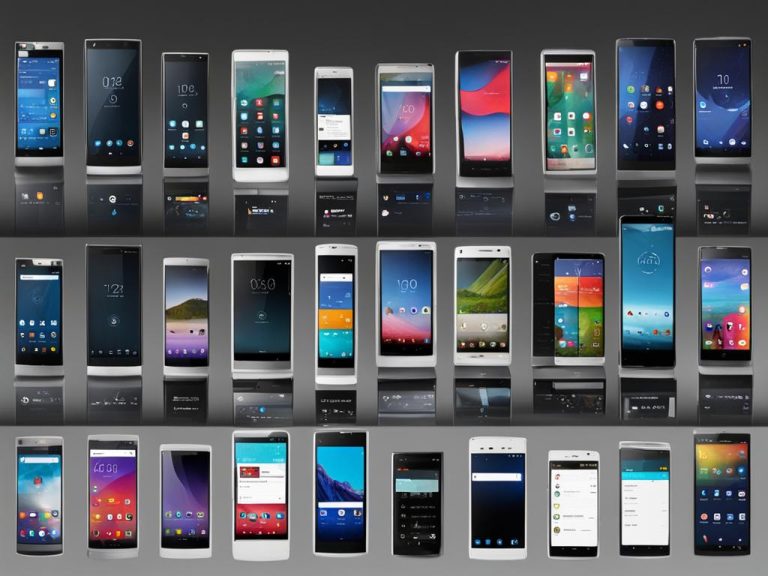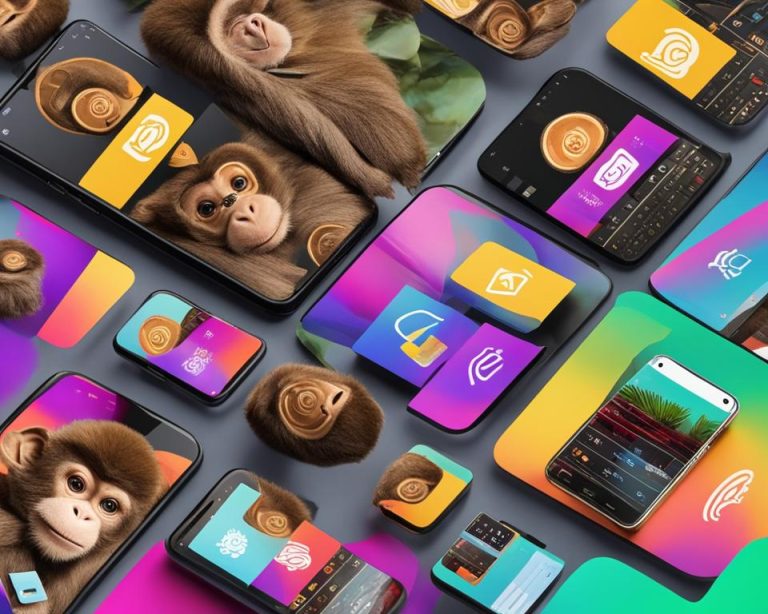Have you ever wondered if your Android device is secretly spying on you? Is Android System Webview, a system component in the Android operating system, actually a spy app?
Android System Webview is often misunderstood, leading to concerns about privacy and data security. But is it really as sinister as it seems?
In this article, we will explore the truth behind Android System Webview and its role in mobile device security.
Let’s delve deeper into what Android System Webview is and how it operates within the Android ecosystem.
Key Takeaways
- Android System Webview is not a spy app, but a system component in the Android OS.
- It enables Android apps to display web content within the app itself.
- Keeping Android System Webview updated is crucial for maintaining mobile device security.
- Disabling Android System Webview may affect web app performance and security configurations.
- Understanding the purpose of Android System Webview helps users mitigate potential risks.
What is Android System Webview?
Android System Webview is a crucial component of the Android operating system that allows Android applications to seamlessly display web content within the app itself.
It serves as a versatile tool for developers to embed login functions, showcase webpages, and execute scripts, essentially providing a built-in browsing experience for users.
In the past, WebView was closely integrated with the Android OS. However, it has evolved into a standalone application that can be updated independently through the Google Play store.
This separation enables developers to add browser functionality to their apps without being limited by the core operating system, promoting flexibility and improved user experience.
One of the significant benefits of Android System Webview lies in its ability to facilitate the creation of hybrid applications.
By incorporating WebView, developers can leverage existing web technologies and reusable code to seamlessly merge web content with native app elements, resulting in versatile and feature-rich applications.
Take a moment to visualize the possibilities. Imagine a social media app allowing users to view web-based profiles and timelines within the application or an e-commerce app that displays product descriptions and reviews from the web, all without switching to an external browser.
These are just a few examples of how Android System Webview enhances the functionality and user experience of various applications.
Why is Android System Webview needed?
Android System Webview is an essential component for enabling Android apps to display webpages and provide browser functionality within the app itself.
Instead of redirecting users to an external browser, WebView allows them to seamlessly view web content without leaving the app environment.
Developers extensively use WebView to embed webpages for various purposes. For instance, they can integrate social media login functionality, display privacy policies, or incorporate web-based features into their apps.
By leveraging WebView, developers can create hybrid applications that combine the best features of web and native apps, resulting in a more interactive user experience.
By incorporating WebView into their apps, developers can maintain a consistent user interface and provide a seamless browsing experience.
Users no longer need to switch to a separate browser application to access web content, enhancing their overall experience. This feature simplifies navigation and promotes user engagement, especially for apps that heavily rely on web-based functionality.
History of Android System Webview
In earlier versions of Android, WebView was integrated into the core OS and could only be updated through system updates. However, with the release of Android 5.0, WebView was separated from the OS and can now be updated through the Google Play Store.
This shift allowed for more frequent updates to WebView, ensuring that the latest security patches are applied and any vulnerabilities are addressed promptly.
Google has made various changes in how WebView is implemented over the years. For some versions, WebView was combined with Google Chrome, while for Android 10, it became a separate component.
These changes aimed to enhance performance, security, and compatibility. By decoupling WebView from the core OS, Google can provide WebView updates through the Google Play Store, making it easier for users to keep their devices secure.
Keeping WebView updated is crucial for maintaining the security of your Android device. Regular updates help protect against potential security vulnerabilities and strengthen overall device security.
By ensuring you have the latest version of WebView installed, you can take advantage of the security patches provided by Google to combat evolving threats.
The Importance of WebView Updates
Updating WebView through the Google Play Store ensures that you receive the latest security patches and bug fixes. These updates are essential for addressing any vulnerabilities that may be discovered over time.
By keeping WebView up to date, you can mitigate the risk of potential security breaches and enhance the overall security of your Android device.
WebView updates not only focus on security patches but also include performance improvements and new features. Upgrading to the latest version allows you to take advantage of these enhancements, ensuring a smoother browsing experience and optimal app functionality.
Regularly checking for WebView updates in the Google Play Store and installing them promptly is a simple yet effective way to safeguard your device against potential threats.
With the ever-evolving landscape of online security, staying proactive about updates is crucial to maintaining the integrity of your Android system.
Is it safe to uninstall Android System Webview?
Android System Webview is an essential system software that comes pre-installed on Android devices and serves a crucial role in enabling applications to display web content within the app itself.
While it cannot be uninstalled, there are certain Android versions where it can be disabled if necessary.
Google strongly recommends keeping Android System Webview activated and updated to ensure optimal functionality and security. However, users running Android 7.0, 8.0, and 9.0 can safely disable WebView without experiencing any adverse consequences.
Please note that disabling Android System Webview on other Android versions may affect the performance of web-based applications and disable specific security configurations.
Disabling Android System Webview on Android 7.0, 8.0, and 9.0:
If you are using Android versions 7.0, 8.0, or 9.0 and wish to disable Android System Webview, follow these steps:
- Go to your device settings.
- Navigate to the “Apps” or “Applications” section.
- Find “Android System Webview” from the list of installed apps.
- Tap on it to access the app settings.
- Select the “Disable” option to turn off Android System Webview.
By disabling Android System Webview on these specific Android versions, you can reclaim some storage space and potentially resolve any compatibility issues with certain apps. However, it’s crucial to take note that doing so may impact the functionality and performance of web-based applications.
It is important to stay informed about updates and security patches related to Android System Webview to ensure you are benefiting from the latest enhancements and protections.
How to add WebView to an app?
If you are a developer looking to add WebView to your Android or iOS app, the process is straightforward and involves including the WebView component in your app’s XML file. Here’s a step-by-step guide to help you get started:
For Android Apps
- Open your app’s XML file in a text editor.
- Locate the section where you want to add the WebView.
- Insert the
<WebView>tag with an ID, like this:<WebView android:id="@+id/webview"></WebView>. - Save the XML file.
- In your Java or Kotlin file, find the WebView ID and initialize it using the
findViewById()method. - To load a webpage, use the
loadUrl()method and pass the URL as a parameter. - Customize the WebView’s appearance and behavior using various methods available.
For iOS Apps
- Open your app’s storyboard or XIB file in Interface Builder.
- Drag and drop a WKWebView component onto the desired view controller.
- Set the constraints and position of the WKWebView component.
- In your view controller’s code file, import the WebKit framework if not already imported.
- Declare an outlet for the WKWebView in your view controller and connect it to the storyboard or XIB file.
- Use the
loadRequest()method to load a webpage by passing a URLRequest object with the URL. - Customize the WKWebView’s appearance and behavior using the available methods and properties.
Remember, the steps may vary depending on the programming language, development framework, or IDE you are using. Refer to the official documentation or relevant tutorials for more detailed instructions and examples.
Adding WebView to your app allows you to seamlessly incorporate web content and enhance the overall user experience. With this functionality, you can create feature-rich applications that combine native and web elements, opening up a wide range of possibilities for your app’s capabilities.
Conclusion
Android System Webview is an essential system component in the Android operating system that allows apps to display web content within the app itself.
Despite concerns, it is not a spy app. However, it is crucial to prioritize mobile device security and take appropriate precautions to safeguard your data.
To ensure the safety of your device, it is recommended to keep Android System Webview updated. By regularly updating the WebView component and your Android operating system, you can benefit from crucial security patches and enhancements.
While Android System Webview plays a significant role in providing browser functionality within Android apps, it is not a major cause for concern.
By practicing good mobile device security habits, such as reviewing and managing app permissions and being cautious when downloading apps from third-party sources, you can mitigate any potential risks.