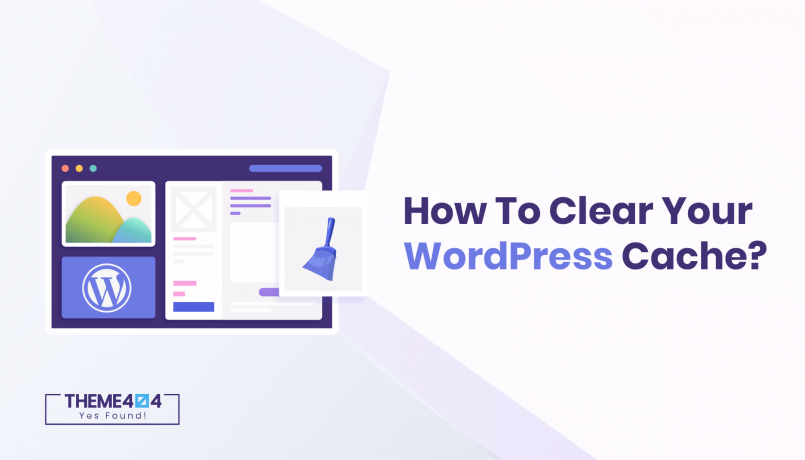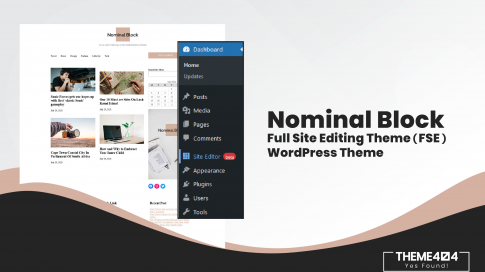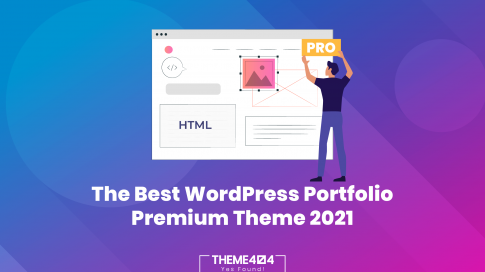How To Clear Your WordPress Cache?
Have you been spent much time seeing changes on your website? Nothing to worry about! Because it must be a cache problem. So, what is Cache? How does it work? And why is it better to clear?
A cache is the temporary storage of the data for quick access. When the user searches for the data, they go through the following steps:
- Request for the result on your server
- The server extracts the requested data
- Send the data to the user’s browser in the HTML format
- The browser converts it to display the web page
Every time, when the user asks for the same data, he has to follow the same process. Which is time-consuming and also uses more resources. To repeat the whole process time and again, store it temporarily to make the responsive process fast.
But using the same cache for a long time is also a bad idea. Normally, when the new post is created or makes changes to the content triggers the cache to update. But sometimes cache system won’t realize the changes and only shows old, static, and cached versions. However, it would be pretty boring to work with large or old files. A timely changed cache allows you to engage users and let them get new things to visit your site again.
Your online business may bound with new products, services, or some special announcements. Unluckily, those older files won’t let your users see modifications. Generally, clearing cache means deleting a saved data and free up room on your server, browser, or device.
The major reason you should regularly clear your cache is to enable your browser to run more efficiently. Storing more data on cache makes less space available. This is not the same as refreshing a page just by pressing F5, but also clear out old data.
Let’s look at how you can clear cache in WordPress.
Clear your browser cache
Most web browsers store data like static pages, stylesheets, JavaScript, images from a website to make your visit faster on any specific websites. To escape from the disadvantages of loading the same older data, you need to clear your browser data.
Here is how we can clear the browser cache from Firefox. First, click on the menu item, then Privacy & Security >> Cookies and Site Data. And check into Delete cookies and site data when Firefox is closed and then Clear Data.
Clear cache in WordPress Cache Plugin
In the case, you are using WordPress Caching Plugin, you should clear the cache on that plugin. Most plugins allow you to do that from the Settings Page. Some popular plugins are WP Rocket, WP Super Cache, Total Cache, etc.
You can also see the list of Popular WordPress SEO Plugins. Try them to rank your site on the top of the web browsers.
WP Rocket
WP Rocket is one of the best WordPress caching plugins. One of the reasons that make it awesome is that it proactively builds a WordPress cache in the background, that provides a cached version to your users. It also facilitates its users to clear all the caches with just a click. Simply go to Settings > WP Rocket > Clear Cache
WP Super Cache
WP Super Cache plugin allows you to clean all cached content within a single click. For this, you need to go Settings > WP Super Cache > Delete Cache
W3 Total Cache
This is another popular plugin for WordPress cache management. It has also a super easy process to clear the WordPress cache in one click. The only thing you have to do is head over Performance > Dashboard > empty all caches
Summary: The goal of WordPress Cache is to keep things fast and user-friendly. It ensures to get the updated information and accessing the newer version of your website.