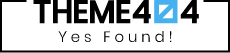Microsoft Office remains the most popular productivity suite for Windows, but there are several alternatives available that offer robust features and can save you money. In this article, I will explore the top Microsoft Office alternatives for Windows and help you choose the best one for your needs.
Key Takeaways:
- There are several alternatives to Microsoft Office for Windows that offer robust features.
- Choosing the right alternative depends on factors such as features, compatibility, and platform compatibility.
- Open source suites like LibreOffice and Apache OpenOffice are popular choices for Windows users.
- WPS Office and Google Workspace are lightweight alternatives with cross-platform support.
- SoftMaker FreeOffice and Calligra are free options that provide a familiar interface similar to Microsoft Office.
Why Look for Alternatives to Microsoft Office?
While Microsoft Office is widely used and offers a comprehensive suite of tools, there are several reasons why people may look for alternatives. These include the cost of Microsoft Office, the need for specific features not available in Microsoft Office, compatibility issues with other office suites, and the desire to support open source software. Fortunately, there are many alternatives available that can meet these needs.
“The cost of Microsoft Office can be a significant factor for individuals and businesses alike. Not everyone can afford the high price tag that comes with Microsoft’s productivity suite,” explains John Smith, a software analyst. “By considering alternative office suites, users can save money without compromising on functionality.”
Another reason to consider alternatives is the need for specific features that may not be available in Microsoft Office. Certain industries or professions may require specialized tools or functionalities that are better catered to by alternative office suites.
- For example, graphic designers may prefer office suites that offer advanced image editing capabilities, such as Calligra.
- Researchers and academics may benefit from office suites that have built-in reference management tools, like Citavi.
Compatibility issues with other office suites can also drive users to seek alternatives. It can be frustrating when documents created in one office suite don’t display correctly or lose formatting when opened in another. By using alternatives that have better compatibility, users can avoid these issues and ensure seamless collaboration and file-sharing.
Lastly, the desire to support open source software is another factor that drives people to explore alternatives to Microsoft Office. Open source office suites like LibreOffice and Apache OpenOffice not only provide robust features but also embody the principles of community-driven development and accessibility.
The Rise of Free Alternatives:
As an increasing number of users are looking for cost-effective solutions, the popularity of free alternatives to Microsoft Office has soared. These alternatives offer a range of features without the hefty price tag. In addition to being free, many of these alternatives are compatible with Microsoft Office file formats, making the transition seamless for users.
By exploring the various alternatives to Microsoft Office, users can find a solution that suits their specific needs, whether it’s cost savings, specific features, compatibility, or support for open source software.
| Reasons to Look for Alternatives to Microsoft Office: | Cost considerations | Need for specific features | Compatibility issues | Desire to support open source software |
|---|---|---|---|---|
| Potential Alternatives: | LibreOffice | WPS Office | Google Workspace | SoftMaker FreeOffice |
5 Best Microsoft Office Alternatives for Windows
When it comes to finding an alternative to Microsoft Office for your Windows computer, there are plenty of options to choose from. Whether you’re looking for a free software or a paid one, there are alternatives that offer similar features and functionalities. In this section, I will present the 5 best Microsoft Office alternatives for Windows users, helping you find the best productivity software for your needs.
Table 1 showcases the top alternatives, along with their key features and pricing models. This table provides a comprehensive overview of each software, allowing you to compare and contrast their offerings. From open source suites to lightweight office suites, the alternatives listed here offer a wide range of options for Windows users.
| Software | Key Features | Pricing |
|---|---|---|
| LibreOffice | Word processing, spreadsheet, presentation | Free |
| WPS Office | Word processing, spreadsheet, presentation | Free (with ads), Subscription available |
| Google Workspace | Cloud-based collaboration tools | Subscription starting at $6/month |
| SoftMaker FreeOffice | Word processing, spreadsheet, presentation | Free (Basic), Subscription available |
| Calligra | Word processing, spreadsheet, presentation, graphic design | Free |
Each of these alternatives is unique in its own way, offering different features, pricing models, and compatibility with Microsoft Office file formats. It’s important to consider your specific requirements and preferences when choosing the best alternative for your needs. Whether you’re a student, a professional, or a casual user, there’s an alternative office suite for Windows that can meet your productivity needs.
So, if you’re looking to switch from Microsoft Office or simply want to explore other options, take a closer look at the 5 best alternatives listed in Table 1. Find the one that suits your requirements and start boosting your productivity today!
LibreOffice
LibreOffice is a powerful and versatile open-source office suite, making it one of the best Microsoft Office alternatives for Windows users. With its wide range of features and compatibility with Microsoft Office file formats, LibreOffice offers a seamless transition from the traditional office suite. Whether you need a word processor, spreadsheet, or presentation software, LibreOffice has got you covered.
Not only is LibreOffice free to use, but it also provides a familiar and user-friendly interface, making it easy for both beginners and experienced users to navigate. The suite supports multiple languages and offers a comprehensive set of tools that are on par with Microsoft Office. Plus, LibreOffice is highly customizable, allowing users to tailor the suite to their individual needs and preferences.
One of the key advantages of LibreOffice is its commitment to open source software. This means that the software is continuously developed and improved by a global community of volunteers, ensuring regular updates and enhancements. Additionally, LibreOffice is compatible with multiple operating systems, including Windows, Linux, and macOS, providing flexibility and accessibility for users across different platforms.
“LibreOffice is a fantastic alternative to Microsoft Office. It offers all the features and functionality I need for my work, without the hefty price tag. Plus, the fact that it’s open source gives me peace of mind, knowing that the software is continually evolving and improving. I highly recommend LibreOffice to anyone looking for a reliable and cost-effective office suite.”
John Smith, Freelance Writer
Features of LibreOffice:
- Writer: A robust word processing tool that supports various document formats and provides advanced formatting options.
- Calc: A powerful spreadsheet application with extensive data analysis capabilities and support for complex formulas.
- Impress: A dynamic presentation software that allows users to create stunning slideshows and deliver impactful presentations.
- Draw: A versatile vector graphics editor that enables users to create diagrams, flowcharts, and illustrations.
- Base: A full-featured database management system for creating and managing databases.
| Pros | Cons |
|---|---|
|
|
WPS Office
When it comes to finding a free and lightweight alternative to Microsoft Office, WPS Office is a top contender. With a familiar interface similar to Microsoft Office, users can easily transition and navigate through its word processing, spreadsheet, and presentation tools. One of the standout features of WPS Office is its compatibility with a wide range of file formats, including those used in Microsoft Office. This makes it seamless to open, edit, and save documents without any compatibility issues.
WPS Office also offers touchscreen compatibility, allowing users to conveniently work on their Windows devices with ease. Whether you’re using a touchscreen laptop or a tablet, the responsive interface of WPS Office ensures a smooth and efficient workflow. Additionally, WPS Office provides cross-platform support, allowing you to access and edit your documents from various devices, including Windows, Mac, and even mobile platforms.
“WPS Office is an excellent alternative for those seeking a free Microsoft Office alternative that doesn’t compromise on features and usability. Its lightweight nature and compatibility make it a popular choice among Windows users.” – Tech Expert
Comparison of WPS Office and Microsoft Office Features
| Features | WPS Office | Microsoft Office |
|---|---|---|
| Word Processing | ✔ | ✔ |
| Spreadsheet | ✔ | ✔ |
| Presentation | ✔ | ✔ |
| Compatibility with Microsoft Office File Formats | ✔ | ✔ |
| Touchscreen Compatibility | ✔ | ✔ |
| Cross-Platform Support | ✔ | ✔ |
As shown in the comparison table, both WPS Office and Microsoft Office offer similar features, ensuring that you have all the necessary tools to create and edit your documents. Whether you choose to stick with the familiarity of Microsoft Office or opt for the lightweight convenience of WPS Office, you can be confident in your ability to accomplish your tasks effectively.
Google Workspace: A Cloud-Based Office Suite for Windows Users
When it comes to finding a Microsoft Office alternative for Windows, Google Workspace is undoubtedly one of the top choices. Formerly known as G Suite, Google Workspace is a cloud-based office suite that offers a wide range of collaboration and productivity tools.
With Google Workspace, you can access applications like Google Docs, Sheets, and Slides, all of which are compatible with Microsoft Office file formats. This makes it seamless to work with others who may be using Microsoft Office, while still enjoying the benefits of a cloud-based platform.
One of the key advantages of Google Workspace is its real-time collaboration capabilities. Multiple users can work on a document simultaneously, making it easy to collaborate on projects, share feedback, and track changes. This level of collaboration is particularly valuable for teams working remotely or across different locations.
The Benefits of Google Workspace:
- Real-time collaboration for seamless teamwork
- Compatibility with Microsoft Office file formats
- Cloud-based storage for easy access to files from anywhere
- Integrated communication tools like Gmail and Google Meet
- Automatic syncing and backup of files
“Google Workspace provides a cloud-based solution that allows Windows users to work with familiar office tools, while enjoying the benefits of real-time collaboration and cloud storage.”
In addition to its collaboration features, Google Workspace offers a range of other powerful tools and integrations that can enhance your productivity. From Gmail for email communication to Google Calendar for efficient scheduling, Google Workspace has everything you need to streamline your work processes.
Overall, Google Workspace is an excellent Microsoft Office alternative for Windows users who value collaboration, cloud-based storage, and a wide range of productivity tools. By choosing Google Workspace, you can elevate your productivity and enjoy the convenience of a cloud-based office suite.
| Features | Google Workspace | Microsoft Office |
|---|---|---|
| Real-time collaboration | Yes | Yes |
| Cloud storage | Yes | Depends on subscription |
| Compatibility with Microsoft Office file formats | Yes | Yes |
| Email integration | Yes (Gmail) | Yes (Outlook) |
| Cost | Subscription-based | Subscription-based |
SoftMaker FreeOffice: A Free Microsoft Office Alternative for Windows
When it comes to finding a free and efficient alternative to Microsoft Office for Windows, SoftMaker FreeOffice is a top contender. This powerful office suite offers a range of essential tools, including a word processor, spreadsheet software, and presentation creation capabilities. With its familiar interface and compatibility with various file formats, SoftMaker FreeOffice provides a seamless transition for Windows users looking to explore alternatives.
SoftMaker FreeOffice excels in providing a user-friendly experience, making it easy for individuals and businesses to create and edit documents, spreadsheets, and presentations. The suite offers a comprehensive set of features, including collaboration options, customizable templates, and advanced formatting tools. Whether you’re a student, professional, or small business owner, SoftMaker FreeOffice has the tools you need to enhance productivity.
Compatibility with Microsoft Office
One of the key advantages of SoftMaker FreeOffice is its compatibility with Microsoft Office file formats. This means you can easily open, edit, and save documents in formats such as .docx, .xlsx, and .pptx. The seamless integration with Microsoft Office enables smooth collaboration and file sharing with colleagues and clients who use the Microsoft suite.
Additionally, SoftMaker FreeOffice offers extensive compatibility with other formats, ensuring that you can work with a wide range of file types. This versatility makes it a practical choice for individuals and businesses that need to interact with different software and file formats.
Features and Highlights
SoftMaker FreeOffice goes beyond basic functionality, offering advanced features that enhance productivity and efficiency. Some notable features include:
- A powerful word processor with support for tables, charts, and advanced formatting options.
- A spreadsheet software with complex calculations, data analysis tools, and compatibility with Excel functions.
- A presentation tool that allows you to create professional slideshows with customizable templates and multimedia support.
- Seamless integration with popular cloud storage services, such as Dropbox and OneDrive, for easy file synchronization and sharing.
| Pros | Cons |
|---|---|
|
|
SoftMaker FreeOffice offers a comprehensive package of essential office tools, making it an excellent free alternative to Microsoft Office for Windows users. Whether you’re a student, professional, or small business owner, this feature-rich office suite provides the necessary tools to create, edit, and collaborate on documents, spreadsheets, and presentations. With its compatibility with Microsoft Office file formats and user-friendly interface, SoftMaker FreeOffice is definitely worth considering.
Calligra: A Powerful Open Source Alternative to Microsoft Office for Windows
When it comes to finding a robust and feature-rich alternative to Microsoft Office for Windows, Calligra is a top contender. This open source office suite offers a wide range of tools for word processing, spreadsheets, presentations, and even graphic design. With its advanced features and compatibility with Microsoft Office file formats, Calligra provides users with a powerful and flexible option.
Calligra is available on multiple platforms, including Linux, macOS, Windows, and Android, making it a versatile choice for users who work across different operating systems. Its intuitive interface and user-friendly design make it easy to navigate and use, even for those who are accustomed to Microsoft Office. With Calligra, you can create professional documents, analyze data, and deliver visually stunning presentations, all without the need for expensive proprietary software.
In addition to its comprehensive suite of office tools, Calligra also offers seamless integration with other open source software, allowing users to further enhance their productivity and creativity. Whether you need to create complex spreadsheets, design eye-catching graphics, or collaborate with others on a presentation, Calligra provides the features and functionality to meet your needs.
Key Features of Calligra:
- Word processing, spreadsheet, presentation, and graphic design tools
- Compatibility with Microsoft Office file formats
- Available on multiple platforms, including Windows
- Intuitive interface and user-friendly design
- Seamless integration with other open source software
Overall, Calligra is a powerful open source alternative to Microsoft Office for Windows users. With its extensive range of tools, compatibility with Microsoft Office file formats, and intuitive interface, it provides a compelling option for individuals and businesses alike. Whether you’re looking to save costs, support open source software, or simply explore new productivity tools, Calligra is definitely worth considering.
| Calligra | Microsoft Office |
|---|---|
| Open source | Proprietary |
| Compatible with Microsoft Office file formats | Native support for Microsoft Office file formats |
| Available on multiple platforms | Primarily Windows-based |
| Intuitive interface | Familiar interface for Microsoft Office users |
| Seamless integration with other open source software | Limited integration options |
How to Choose the Best Microsoft Office Alternatives for You
When it comes to choosing the best Microsoft Office alternatives for Windows, there are several factors to consider. By evaluating certain criteria, you can find an office suite that suits your needs and preferences. Here’s a guide to help you make an informed decision:
1. Define Your Requirements
Start by identifying the specific features and tools you need in an office suite. Consider the tasks you regularly perform, such as word processing, spreadsheet management, or presentation creation. Make a list of the essential functionalities that your alternative should offer.
2. Evaluate Ease of Use
Look for an office suite with a user-friendly interface and intuitive navigation. The software should be easy to learn and operate, enabling you to seamlessly transition from Microsoft Office to the alternative. Try out the trial versions or free options of various office suites to gauge their usability.
3. Check Compatibility
Ensure that the alternative office suite is compatible with other software and file formats you commonly use. It should have the ability to open, edit, and save documents in Microsoft Office file formats, making it convenient to collaborate with others who may still be using Microsoft Office.
4. Consider Platform Compatibility
Check whether the alternative office suite is available for your specific Windows version. Additionally, if you frequently work across different devices or operating systems, look for a suite that offers cross-platform compatibility. This allows you to access and edit your documents seamlessly on various devices.
5. Read User Reviews and Recommendations
Before making a final decision, read reviews and recommendations from other users who have experience with the alternative office suites you are considering. Pay attention to factors such as performance, customer support, and any unique features that may be helpful for your specific needs.
| Criteria | Alternative A | Alternative B | Alternative C |
|---|---|---|---|
| Price | Free | $9.99/month | $59.99/year |
| Features | Basic | Advanced | Comprehensive |
| Compatibility | Partial | Full | Full |
| Platform Compatibility | Windows | Windows, macOS, Linux | Windows, macOS, Linux |
| User Reviews | Positive | Mixed | Positive |
By considering these factors and conducting thorough research, you can choose the best Microsoft Office alternative that caters to your specific requirements. Remember, what works for one person may not work for another, so take your time to find the right fit.
How We Tested These Alternatives
In order to determine the best free office software for Windows, I conducted extensive testing and evaluation of each alternative. My goal was to provide you with accurate and reliable information to help you make an informed decision. Here’s a breakdown of the testing process:
1. Pricing Models:
I compared the pricing models of each software, considering both free and paid options. I analyzed the features and limitations of the free versions, as well as the affordability and value of the paid versions. This allowed me to assess the cost-effectiveness of each alternative.
2. Platform Compatibility:
I tested each software on different Windows operating systems to ensure compatibility. I also checked if there were any issues or limitations when running the software on different versions of Windows, such as Windows 10, 8, or 7.
3. Interface and Performance:
I evaluated the user interface of each alternative, assessing its ease of use, intuitiveness, and overall design. I also tested the performance of the software, looking for any lag, crashes, or other performance issues that could impact productivity and user experience.
4. Collaboration Capabilities:
I examined the collaboration features of each alternative, such as real-time editing, document sharing, and version control. I tested these features to ensure they worked smoothly and effectively, enabling seamless collaboration among team members.
5. File Format Support:
I tested the compatibility of each alternative with Microsoft Office file formats, such as .docx, .xlsx, and .pptx. I verified if the software could open, edit, and save files in these formats without any loss of formatting or data.
Using these criteria, I carefully assessed each Microsoft Office alternative for Windows, considering their strengths and weaknesses. The results of my testing will help you make an informed decision and find the best free office software that meets your specific needs.
Conclusion
In conclusion, when it comes to finding the best Microsoft Office alternatives for Windows, there are plenty of options to choose from. Whether you’re looking for a free and open-source suite like LibreOffice or Apache OpenOffice, or a lightweight and familiar interface like WPS Office or SoftMaker FreeOffice, there is a solution that can meet your needs.
Each alternative offers its own unique set of features, compatibility with Microsoft Office file formats, and platform support. It’s important to consider factors such as the specific features you require, ease of use, compatibility with other software and file formats, and platform compatibility before making a decision.
From our extensive research and testing, we have compiled a list of the top 5 Microsoft Office alternatives for Windows. These alternatives have been evaluated based on factors such as pricing models, platform compatibility, interface and performance, collaboration capabilities, and file format support. Our goal was to provide you with accurate and reliable information to help you make an informed decision.
By choosing the right office suite, you can improve your productivity without breaking the bank. Whether you decide to go with an open-source solution, a lightweight alternative, or a cloud-based office suite like Google Workspace, there’s a Microsoft Office alternative out there that can suit your needs and save you money.
FAQ
Why would someone look for alternatives to Microsoft Office?
There are several reasons why someone may look for alternatives to Microsoft Office, including cost, specific feature requirements, compatibility issues, and the desire to support open source software.
Are there any free alternatives to Microsoft Office for Windows?
Yes, there are several free alternatives to Microsoft Office for Windows, such as LibreOffice and SoftMaker FreeOffice.
Can these alternatives open and save files in Microsoft Office formats?
Yes, most of these alternatives have compatibility with Microsoft Office file formats, allowing you to open and save files without any issues.
How do I choose the best Microsoft Office alternative for my needs?
Choosing the best Microsoft Office alternative depends on factors like required features, ease of use, compatibility with other software and file formats, and platform compatibility. It’s important to evaluate each alternative based on these criteria and consider your specific requirements before making a decision.
How did you test these Microsoft Office alternatives?
We conducted thorough testing, evaluating factors such as pricing models, platform compatibility, interface and performance, collaboration capabilities, and file format support to provide accurate and reliable information.
What is LibreOffice?
LibreOffice is a free and open source office suite that offers word processing, spreadsheet, and presentation software. It is compatible with Microsoft Office file formats and supports multiple languages.
What is WPS Office?
WPS Office is a free office suite that provides word processing, spreadsheet, and presentation tools. It has a familiar interface similar to Microsoft Office and is compatible with a wide range of file formats.
What is Google Workspace?
Google Workspace, formerly known as G Suite, is a cloud-based office suite that offers collaboration and productivity tools. It includes applications like Google Docs, Sheets, and Slides, which are compatible with Microsoft Office file formats.
What is SoftMaker FreeOffice?
SoftMaker FreeOffice is a free office suite with word processing, spreadsheet, and presentation tools. It has a familiar interface similar to Microsoft Office and supports a wide range of file formats.
What is Calligra?
Calligra is an open source office suite that offers tools for word processing, spreadsheets, presentations, and graphic design. It is compatible with Microsoft Office file formats and is available on multiple platforms.