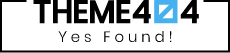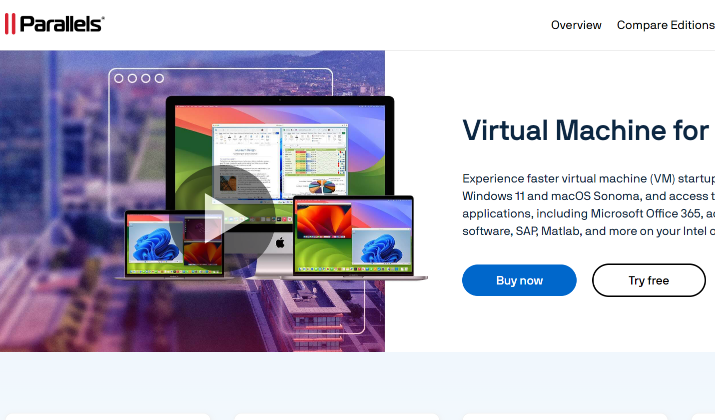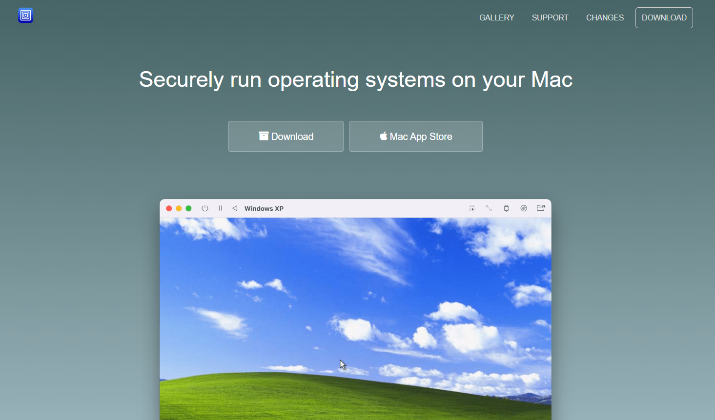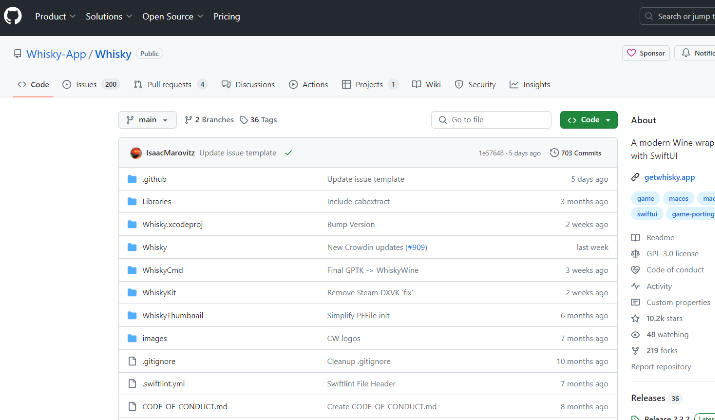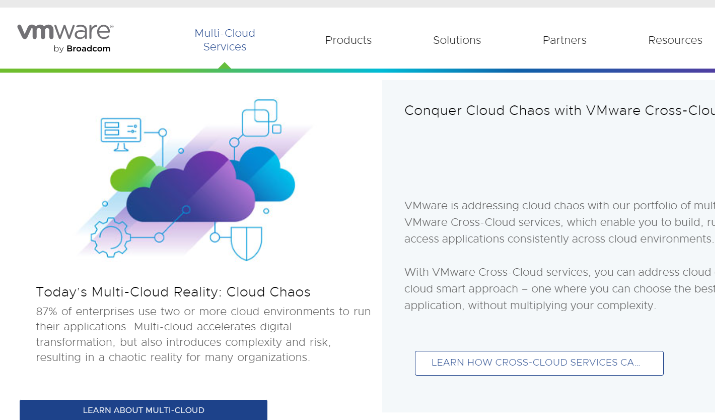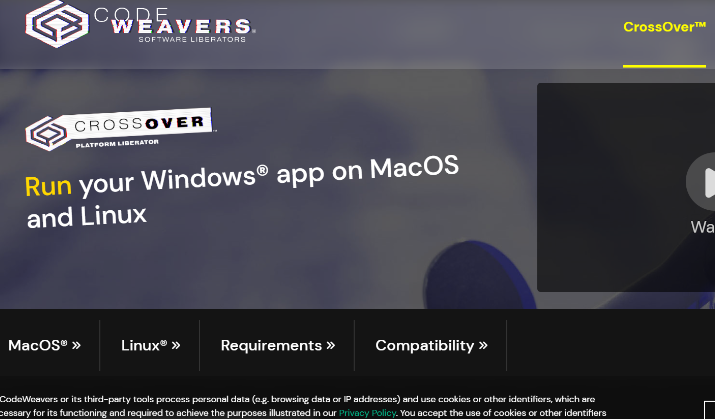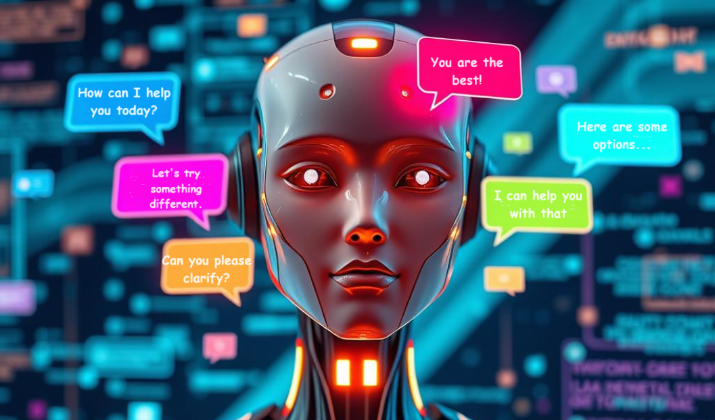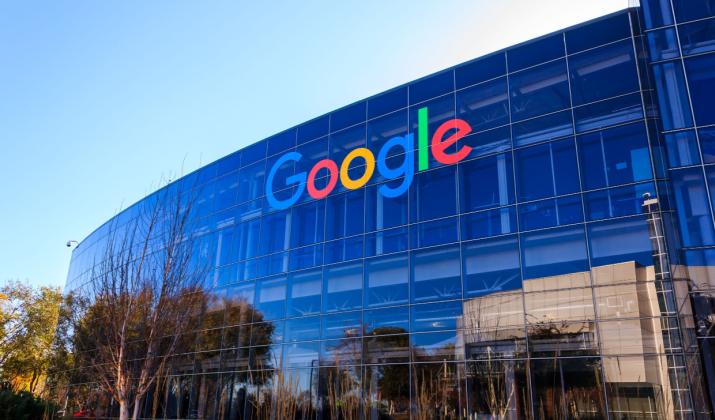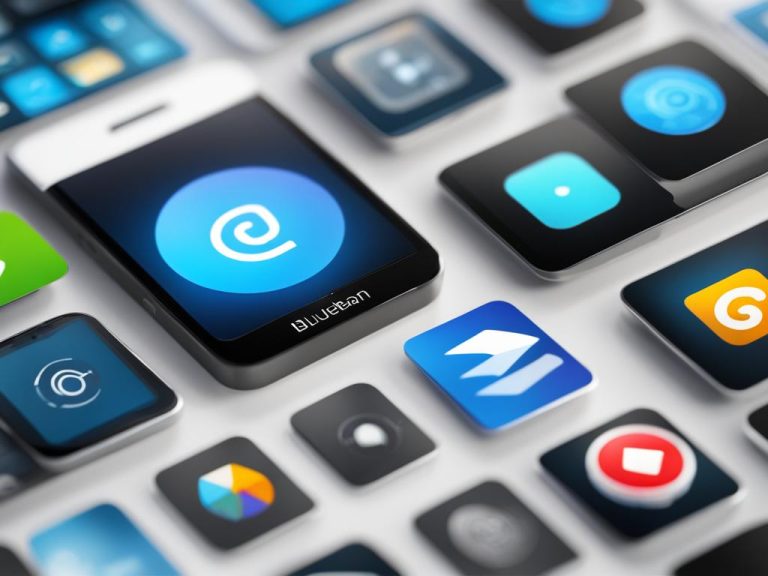Parallels Desktop is a virtualization software that allows users to run Windows, Linux, or older versions of macOS on Intel-based Mac computers.
It supports DirectX 8.1 and OpenGL, allowing users to play some Windows games on a Mac. The “SmartSelect” feature integrates files and applications between the Mac and Windows environments.
However, when it comes to Apple Silicon Macs, Parallels Desktop does have some limitations you should be aware of.
One of the main limitations of Parallels Desktop on Apple Silicon Macs is that it is a paid app. Additionally, Parallels Desktop has limited support for ARM-based versions of operating systems, which means that some software and applications may not work properly or at all.
Another limitation is the inability to connect USB devices to macOS virtual machines (VMs). This can be a hindrance if you need to use USB peripherals within your virtual environment.
All these reasons and more push users to explore alternatives to Parallels. Luckily, there are several of them available, some of which we have discussed in this post.
Take a look.
1. UTM
When it comes to virtualization on macOS, UTM provides a compelling alternative to Parallels Desktop.
As a free and open-source software, UTM offers users the flexibility to create virtual machines and emulate different operating systems, catering to a variety of needs.
In virtualization mode, UTM leverages the built-in macOS virtualization engine to create virtual machines with ARM-based operating systems.
This enables you to seamlessly run your preferred operating systems while utilizing the power of your Mac. UTM simplifies the process with a user-friendly interface, making it accessible even for those new to virtualization.
Additionally, UTM’s emulation mode utilizes QEMU to emulate x86 versions of operating systems. This expands the range of compatible software, allowing you to run applications that may not be directly compatible with your Mac.
UTM provides preconfigured virtual machines for different operating systems, further streamlining the setup process. Whether you need to run Windows, Linux, or other operating systems, UTM has you covered.
With UTM as your Parallels Desktop alternative, you can enjoy the benefits of virtualization on macOS without the need for proprietary software or a hefty price tag.
You can experience the freedom and versatility of UTM as you explore different operating systems and applications on your Mac.
2. Whisky
Running Windows software on a Mac has become easier thanks to Whisky, a free and open-source frontend for Wine and Apple’s Game Porting Toolkit.
With Whisky, you can seamlessly run Windows software, including games, directly on your macOS device.
Whisky leverages Wine, a compatibility layer that translates Windows commands into ones understood by macOS.
This allows you to use a wide range of Windows applications on your Mac without the need for dual booting or setting up a virtual machine.
Whisky simplifies the process of running Windows software on a Mac by providing a user-friendly interface and straightforward configuration options.
It eliminates the need for complex setup and technical know-how, making it accessible to users of all skill levels.
However, it’s important to note that Whisky is still experimental, and some software may require additional configuration to work properly.
To use Whisky, simply download and install the application on your Mac. Once set up, you can easily launch your favorite Windows software and enjoy the full experience on your macOS device.
Whisky and the Wine Compatibility Layer
Whisky relies on the Wine compatibility layer to bridge the gap between Windows and macOS. Wine has been under development for over two decades and is constantly improving its compatibility with Windows software.
It allows you to seamlessly utilize popular applications, productivity tools, and even games on your Mac without sacrificing performance.
The Wine compatibility layer translates the calls made by Windows software into macOS-compatible commands, ensuring a smooth running experience.
Whether you need to use a specific business application or enjoy your favorite Windows game, Whisky and Wine make it possible on your Mac.
Keep in mind that although Whisky makes running Windows software on a Mac more convenient, not all applications are guaranteed to work flawlessly.
Some software may require additional configuration tweaks or may not be supported at all.
It’s always a good idea to check the Wine compatibility database or the Whisky community forums for information about specific software compatibility.
3. VMware Fusion Player
If you’re seeking an alternative to Parallels Desktop for virtualization on macOS, VMware Fusion Player is a viable option to consider.
While Parallels Desktop is a popular choice, VMware Fusion Player offers its own set of features and benefits.
One advantage of VMware Fusion Player is that it is available for free for non-commercial use. This can be a cost-effective solution if you are using virtualization software for personal or non-profit purposes.
Additionally, VMware Fusion Player supports ARM-based operating systems, which is essential for compatibility with the latest Mac devices.
However, it’s important to note that VMware Fusion Player lacks some of the additional features offered by Parallels Desktop, such as Coherence mode.
Coherence mode seamlessly merges Windows VM windows onto the macOS desktop, providing a unified and streamlined experience.
If Coherence mode is a crucial feature for your virtualization needs, Parallels Desktop might be a more suitable choice.
Considering its cost-effectiveness and support for ARM-based operating systems, VMware Fusion Player presents a compelling alternative for users looking to delve into virtualization software on macOS.
4. VirtualBox
If you’re searching for a cost-effective alternative to Parallels Desktop, VirtualBox is a customizable virtualization solution that caters specifically to home and occasional business users.
While it may not match the same level of speed and performance as Parallels Desktop, VirtualBox offers a simpler interface, straightforward installation process, and reliable technical support.
VirtualBox provides a user-friendly environment that allows you to create and manage virtual machines on your Mac. With its customizable settings, you can tailor the virtualization experience to meet your specific needs.
Whether you’re testing software, experimenting with different operating systems, or running legacy applications, VirtualBox presents a viable solution.
One of the key advantages of VirtualBox is its affordability when compared to Parallels Desktop. While VirtualBox is free and open-source software, Parallels Desktop comes with a price tag.
This makes VirtualBox an attractive option for budget-conscious individuals or those looking for a cost-effective virtualization solution.
ARM-based Operating Systems & Limitations
VirtualBox supports virtualization of ARM-based operating systems, which is particularly useful if you require compatibility with this architecture.
However, it’s important to note that VirtualBox cannot virtualize x86-based operating systems.
While VirtualBox offers a range of essential features for virtualization, some advanced functionalities found in Parallels Desktop may be lacking.
If you rely heavily on features like Coherence mode or other advanced capabilities specific to Parallels Desktop, VirtualBox may not be the optimal choice for your needs.
Despite these limitations, VirtualBox continues to be a popular choice among home users and occasional business users due to its ease of use, cost-effectiveness, and overall reliability.
5. CrossOver
CrossOver serves as a viable alternative to Parallels Desktop for Mac users who want to run Windows applications on their macOS systems.
Acting as a Windows compatibility layer, CrossOver translates Windows commands into macOS-compatible instructions.
This functionality allows you to run various Windows games and apps directly on your Mac without the need for a separate virtual machine or operating system installation.
While CrossOver provides a convenient solution for running Windows software on your Mac, it’s important to note that it may not offer perfect compatibility with all applications.
Some software may require additional configuration or exhibit limited functionality. Therefore, it is advisable to thoroughly test your specific applications before relying solely on CrossOver for Windows compatibility.
On the other hand, Parallels Desktop enables Mac users to install and run Windows or Linux alongside macOS. This means you can seamlessly switch between different operating systems and run any program you require.
If you have specific Windows applications or games that you need to run on macOS, CrossOver can serve as an efficient and lightweight solution.
Its compatibility layer functionality allows you to enjoy a selection of Windows software directly on your Mac.
However, if you require a broader range of compatibility and more extensive functionality, Parallels Desktop might be a better fit.
Evaluate your needs and software requirements to choose the option that suits you best.
Remote Desktop Solutions as Alternatives to Parallels Desktop
If you’re seeking alternatives to Parallels Desktop, remote desktop solutions offer a convenient option.
These solutions allow you to access computers remotely and provide a range of features, making them viable alternatives to Parallels Desktop.
Some popular remote desktop solutions include:
1. SolarWinds Dameware Remote Everywhere
SolarWinds Dameware Remote Everywhere is a robust remote desktop solution that offers secure remote access to computers.
It allows you to control and manage servers, workstations, and laptops from anywhere, enabling efficient troubleshooting and support.
With features like instant messaging and session recording, Dameware Remote Everywhere enhances collaboration and productivity.
2. Apple Remote Desktop
Apple Remote Desktop is a powerful solution specifically designed for Mac users. It enables you to remotely manage and control multiple Mac systems, making it ideal for IT administrators and support teams.
With Apple Remote Desktop, you can distribute software, perform updates, configure settings, and even run automated tasks across your Mac network.
3. Splashtop
Splashtop is a popular remote desktop solution that provides reliable and secure remote access to computers. It offers both personal and business editions, catering to various needs.
With Splashtop, you can remotely access and control your computer from any device, including smartphones and tablets. It also provides features like file transfer and remote management of servers and workstations.
These remote desktop solutions offer viable alternatives to Parallels Desktop, allowing you to access and control computers remotely with ease.
Consider their features, compatibility, and pricing to choose the solution that best suits your needs and enhances your productivity.
Conclusion
It’s important to evaluate each option based on your specific needs and budget to make the best choice.
UTM is a free and open-source alternative that provides virtualization and emulation modes for ARM-based operating systems. Whisky, on the other hand, allows you to run Windows software directly on your Mac using the Wine compatibility layer.
VMware Fusion Player offers virtualization on macOS and is available for free for non-commercial use.
If cost is a priority, VirtualBox may be the right choice for you. While it may not offer the same speed and performance as Parallels Desktop, it provides a simpler interface and technical support.
Additionally, CrossOver serves as a compatibility layer for running Windows applications on macOS, but it may not be suitable for all software.
Last but not least, remote desktop solutions like SolarWinds Dameware Remote Everywhere, Apple Remote Desktop, and Splashtop offer the convenience of remote access to computers with additional features for remote management.