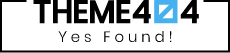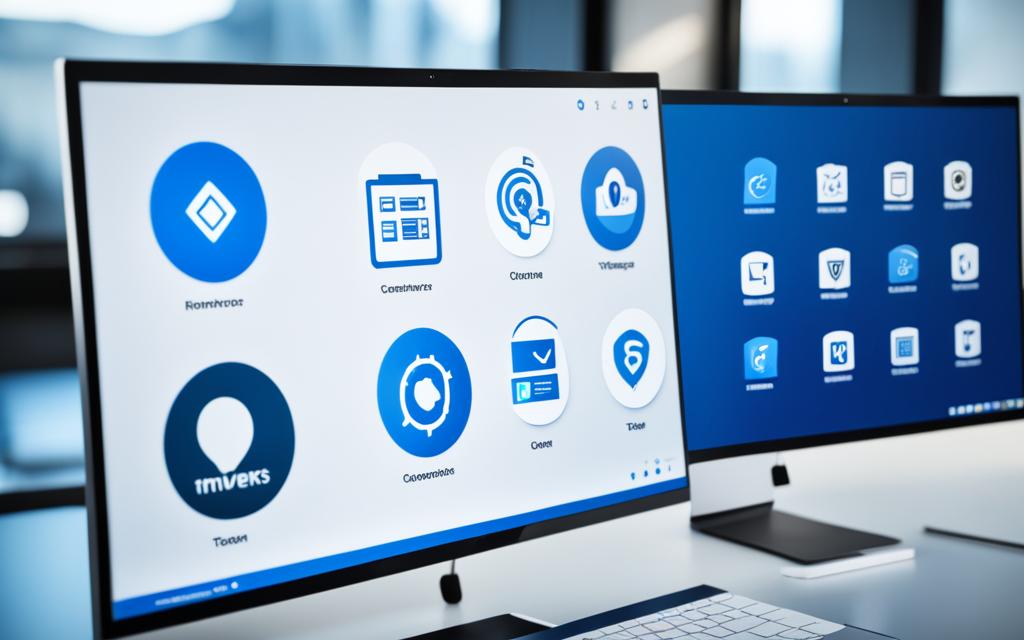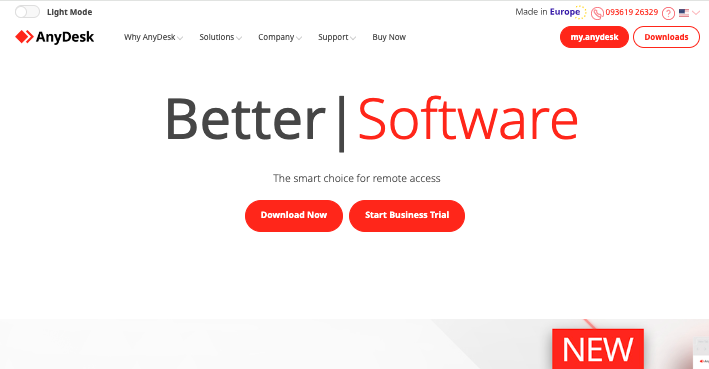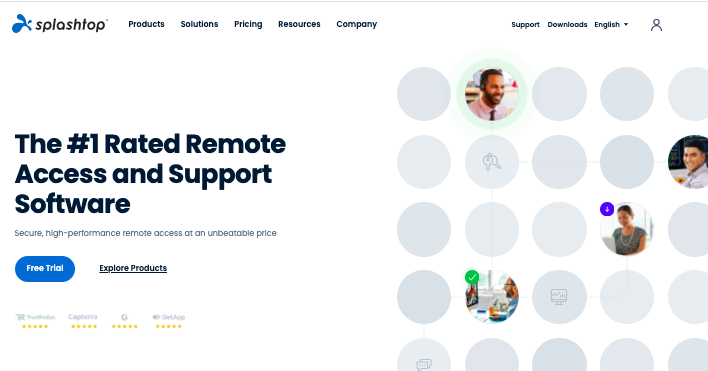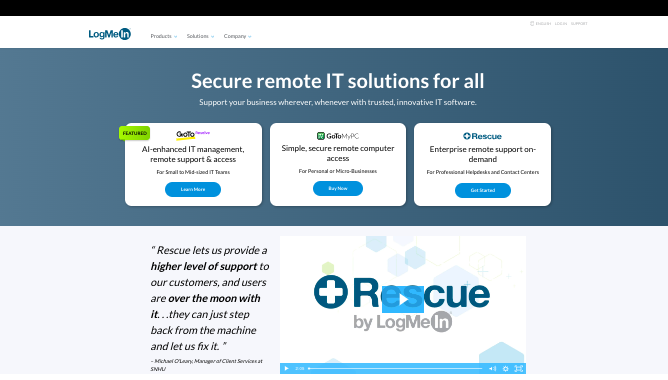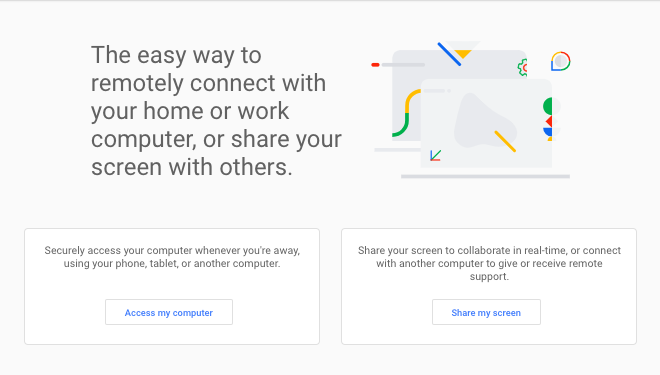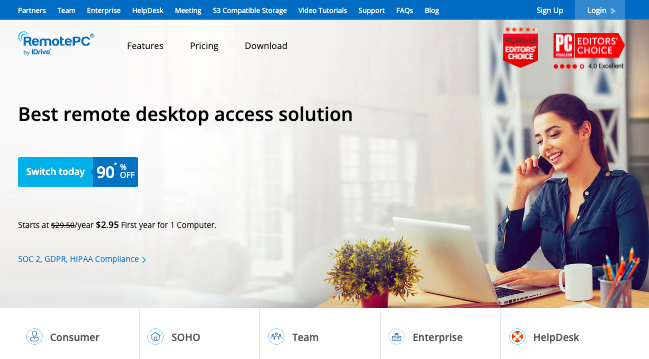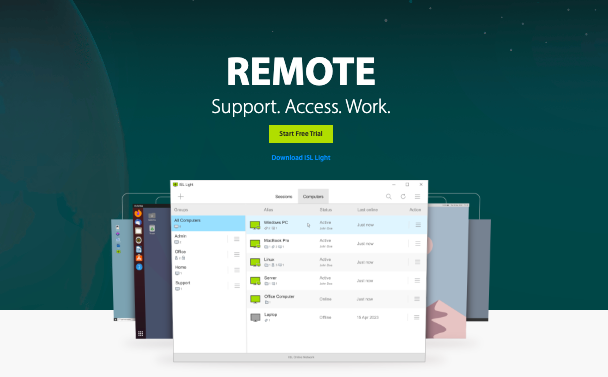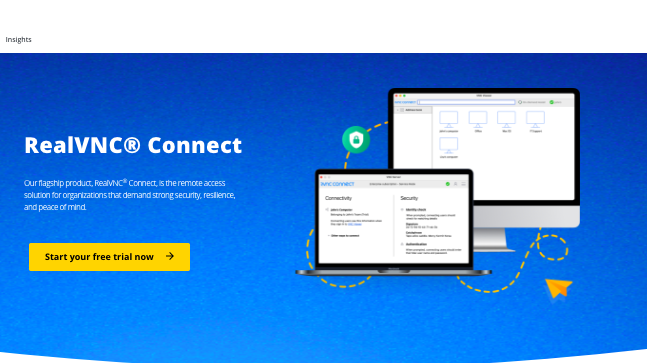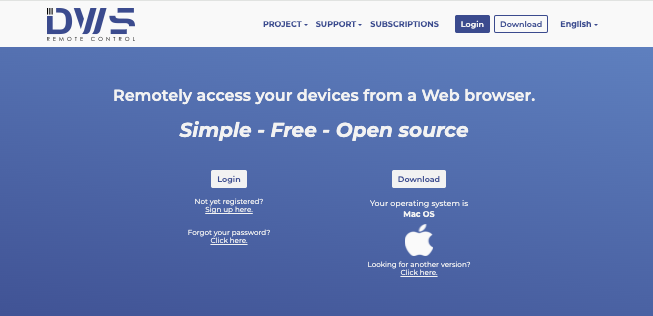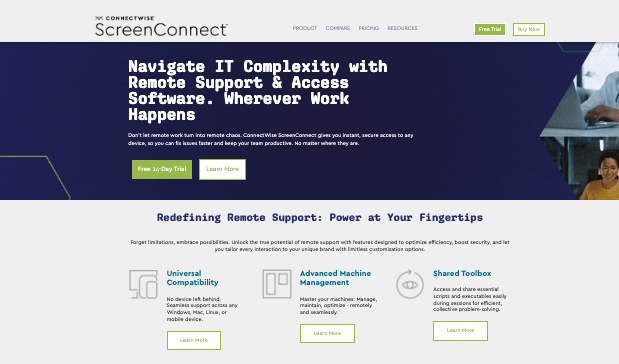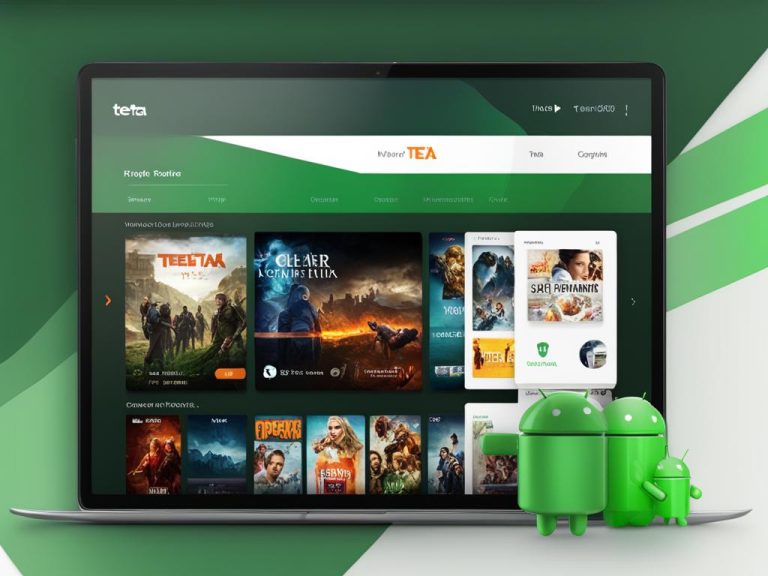Have you ever paused to consider whether the software that your entire team relies on could be holding you back with its high costs and security concerns?
As TeamViewer remains a popular choice for remote management and support, its price tag and recent complaints about security issues have sparked conversations among users.
With a multitude of remote access software options available, it’s time to evaluate what might be the right fit for your specific needs.
In this article, we will learn about some of the best alternatives to TeamViewer.
Read it till the end.
What’s the Need to Look for Alternatives to TeamViewer?
There are several reasons that push users to seek alternatives to TeamViewer. Take a look.
- One significant reason to consider alternatives lies in the high costs associated with TeamViewer licensing. Many small businesses and teams strain their budgets due to TeamViewer pricing, which is notably higher than that of various competitors.
- Security issues have been a regular concern for many users. Reports of vulnerabilities in TeamViewer have surfaced, raising alarms about the safety of sensitive user data.
- Performance problems frequently plague TeamViewer users, with many experiencing slow response times and connection drops during critical moments.
All these challenges lead to significant disruptions in its usage. Users have expressed frustration over these issues time and again, making it increasingly crucial to look for alternative tools.
What Makes a Good Remote Access Software?
When selecting a remote access software, consider these factors:
Compatibility with Multiple Operating Systems
A robust remote access solution should seamlessly operate on various platforms. The capability ensures that all team members can access their workstations regardless of their preferred operating system.
Finding a software that provides true cross-platform compatibility minimizes potential disruptions and enhances productivity.
Essential Tools for Remote Support
Look for remote support tools that include features such as screen sharing, file transfer, and in-session chat.
The remote access features are vital for troubleshooting and facilitating effective communication during remote sessions.
The availability of comprehensive remote support tools can significantly enhance the experience and efficiency of remote assistance.
Scalability for Team Usage
A scalable remote access solution is necessary for businesses anticipating growth. Your selected software should easily accommodate changes in team size without compromising performance.
An ideal option will enable straightforward onboarding and user management, allowing you to maintain robust remote support capabilities as your organization expands.
Best TeamViewer Alternatives
1. AnyDesk
Known for its fast and secure remote control capabilities, AnyDesk supports multiple platforms including Windows, Mac, and Linux.
It features high-quality video and audio transmission, session recording, and file transfer options, making it a strong competitor to TeamViewer.
Features
- High-Performance Remote Access: Low latency and high-quality video transmission for seamless remote control
- Desktop Sharing: View and share screens with other users for collaboration
- Interactive Access: Control the keyboard and mouse of remote devices or allow others to interact with your screen
- File Manager: Transfer and manage files between connected devices during a remote session
- Remote Printing: Print documents from a remote device to a local printer
- Unattended Access: Access remote devices without manual approval via password
- Mobile Device Management: Central management of Android and iOS devices
- Custom Client: Create a tailored version of AnyDesk that reflects your corporate identity
- Session Permission Profiles: Set different permissions for users during remote sessions
- Two-Factor Authentication: Enhance security for unattended access
- Collaboration Tools: Integrated chat and whiteboard features for teamwork during sessions
- REST-API: Integrate AnyDesk with existing software solutions seamlessly
2. Splashtop
Splashtop provides high-performance remote desktop solutions with low latency. It supports various operating systems and includes features like remote printing and collaboration tools.
Splashtop is often highlighted for its cost-effectiveness compared to TeamViewer, offering significant savings on subscription costs.
Features
- Attended Access: Remotely control Windows, Mac, and Android devices; view iOS and Chromebook screens in real-time
- Cross-Platform Support: Access devices from various platforms with high-performance connections and HD-quality streaming
- File Transfer: Easily transfer files between connected devices securely
- Multi-Monitor Support: View and control multiple monitors on a single screen
- Remote Printing: Print documents from a remote computer to a local printer
- Remote Reboot and Wake: Reboot remote computers and wake them up using Wake-on-LAN
- Chat Functionality: Communicate via chat during remote sessions
- Session Logging: Keep logs of remote connections, file transfers, and chat sessions
- Video Session Recording: Record remote support sessions for training or reference
- User Management: Organize users and computers, set permissions, and schedule access
- Two Users on One Computer: Allow simultaneous access by two users to a single computer
- Single Sign-On (SSO): Integration with major identity providers for secure access
3. LogMeIn
LogMeIn is a cloud-based solution that offers secure remote access and is compatible with Windows, Mac, iOS, and Android. It also includes advanced features catering to all business types.
Features
- Remote Desktop Control: Provides complete control over user devices for troubleshooting and configuration
- File Transfer: Allows secure transfer of files between devices, facilitating efficient data sharing
- Multi-Session Handling: Enables management of multiple remote sessions simultaneously, improving support efficiency
- Advanced Security: Features include end-to-end encryption, two-factor authentication, and granular access controls to ensure data privacy
- Remote Diagnostics: Offers diagnostic tools to quickly identify and resolve system issues
- Mobile Support: Extends remote support capabilities to mobile devices, allowing technicians to assist users on-the-go
- Reporting and Analytics: Comprehensive tools to monitor performance and track support metrics for continuous improvement
- Automation Capabilities: Automates routine IT tasks and sets proactive alerts to enhance productivity and resource allocation
- Unattended Access: Allows IT professionals to perform maintenance and troubleshooting without interrupting the end user
- Integration Options: Seamless integration with other tools and platforms for enhanced functionality
4. Chrome Remote Desktop
Chrome Remote is a simple and free option which allows users to connect via the Chrome browser.
Though it lacks advanced features like file transfer and chat capabilities, it is easy to set up and supports various operating systems.
Features
- Free to Use: The service is completely free, making it accessible for personal and professional use
- Cross-Platform Compatibility: It works on various operating systems, including Windows, Mac, Linux, Android, and iOS, allowing users to connect from any device
- Lightweight Installation: Setting up Chrome Remote Desktop is straightforward and requires minimal installation steps
- Unattended Access: Users can access their remote machines even when no one is logged in, which is convenient for remote support and management
- Clipboard Syncing: The feature allows users to copy and paste text and files between the local and remote machines seamlessly
- Keyboard Mapping: Supports keyboard shortcuts and mappings, making it easier to navigate and use the remote desktop
- Multiple Display Modes: Users can choose between full-screen, scale to fit, and resize to fit options for better viewing experiences
- Mobile Access: The ability to initiate remote control sessions from mobile devices enhances flexibility and accessibility
5. RemotePC
Another reliable alternative to TeamViewer, Remote PC allows fast and secure connections to remote PCs and supports multiple platforms.
With features like remote printing and file transfer, it’s popular among users who need a robust and secure remote access tool.
Features
- Remote Access: Connect to remote PCs anytime from any device
- File Transfer: Easily transfer files between local and remote computers
- Remote Printing: Print documents from a remote computer to a local printer
- Multi-Platform Support: Compatible with Windows, Mac, Linux, iOS, and Android devices
- Always-On Remote Access: Access your remote computer whenever needed without requiring someone at the remote end
- One-Time Instant Access: Grant temporary access to a remote computer without permanent setup
- Remote Reboot: Restart remote computers in normal or safe mode
- Session Recording: Record remote sessions for later review
- Whiteboard Collaboration: Use a virtual whiteboard for collaborative sessions
- Chat Functionality: Communicate with users during remote sessions
- Scalability: Easily add users and manage access permissions
- Web and Mobile Access: Access remote computers via a web browser or mobile app
- Remote Sound: Listen to audio from the remote computer
- Blank Host Screen: Hide the remote screen during access for privacy
- Lock Host Keyboard and Mouse: Disable the remote computer’s keyboard and mouse during a session
- Collaborative Access: Multiple users can access the same remote computer simultaneously
- Two-Factor Authentication: Enhance security with an additional layer of verification
- Single Sign-On (SSO): Simplify user access with SSO capabilities
6. ISL Online
ISL Online is user-friendly and supports a wide range of devices. It is suitable for both personal and business use.
Features
- End-to-End Encryption: Utilizes AES 256-bit encryption and RSA 2048/4096-bit key exchange for secure data transmission
- Two-Factor Authentication: Adds an extra layer of security for user accounts
- Multi-Platform Support: Compatible with various operating systems, including Windows, macOS, and mobile devices
- Unattended Access: Allows users to set up permanent access to remote computers
- Session Recording: Enables recording of remote sessions for training or security purposes
- File Management: Offers a dual-panel file manager for easy navigation and file transfer between local and remote systems
- Audio/Video Calls: Facilitates real-time communication during remote support sessions
- Whiteboard Tools: Provides tools for visual collaboration and explanation during sessions
- Custom Branding: Allows customization of the interface with company logos and colors
- User Access Management: Admins can manage user permissions and access rights
- Support for Multiple Monitors: Users can view and control multiple monitors on the remote system
- Force Black Screen: Temporarily hides the remote screen to protect sensitive information
- Invite Operators: Enables collaboration by allowing additional technicians to join a session
- WebAPI Integration: Offers API access for integrating ISL Online with third-party applications
- Regular Security Audits: Undergoes independent security audits to ensure compliance with high security standards
7. RealVNC Connect
RealVNC provides secure remote connections and includes features such as file transfer and chat. It is designed for cross-platform compatibility, making it versatile for different user needs.
It’s a good option to consider in place of TeamViewer.
Features
- Presence – Quickly see if a device is online or offline, with timestamps for when it last reported its status
- Enhanced Multi-Monitor Support – View multiple monitors on remote devices within RealVNC Viewer and toggle between them or bring them all into view
- File Manager – A remastered file transfer experience allowing you to add, remove, and rename files and folders on remote devices
- Launch Connections from the Portal – Expand the Portal’s functionality by launching connections directly from the Portal, opening RealVNC Viewer
- Audit – Track key activity across your RealVNC Team, including session start and end times, connected devices, and user activity. Data can be exported as CSV or accessed via API
- Cross-Platform Capabilities – Seamlessly integrate with diverse systems including Windows, macOS, Linux, Raspberry Pi, and mobile devices
- Immediate Device Access and On-Demand Assist – Quickly access devices for real-time troubleshooting and process optimization
- Robust Remote Access Security – Secure connections with 128-bit AES, 2048-bit RSA keys, perfect forward secrecy, authentication tools, and a white box audit by Cure53
- Productivity and Collaboration Tools – Built-in features like two-way file transfer, remote printing, screen recording, real-time chat, and whiteboarding
- Granular Access Control – Assign and manage users and control levels of access to devices by launching in either user or service mode
8. DWService
An open-source option, DWService allows users to connect to remote devices through a web browser. It is free to use and works across different platforms, making it accessible for various users.
Features
- Access and control remote computers using just a web browser, without any special software required on the client side
- Gain full control of the remote system’s screen, allowing cursor control and keyboard input
- Fully access the file system of the remote system, with the ability to download and upload files
- Availability for Windows, Linux, Mac, and Raspberry Pi
- Access and control remote computers running different operating systems
- Communications between users, servers, and agents are encrypted to protect privacy
- No information from the agent is stored on DWService servers
- Selectively make your computers available for other DWService users to access and control
- Share specific folders with other users, configuring the operations each user is authorized to perform
- Monitor the status of the remote system, including memory, processors, disks, processes and services
- Perform operations like starting/stopping services and terminating processes on the remote system
- Simple web-based interface for accessing and controlling remote computers
- Automatic software updates
9. ConnectWise ScreenConnect
This is a cloud-based solution offering ample flexibility when it comes to remote desktop capabilities. It is known for its collaboration and session recording tools.
Features
- Unattended Access: Allows remote access to devices without user intervention, enabling maintenance and troubleshooting at any time
- Backstage Mode: Provides access to management tools to resolve issues in the background without interrupting the end user
- Multi-Device Support: Facilitates remote support across various devices, including desktops, mobile devices, and servers
- File Transfer: Enables easy file sharing between the technician and the end user through drag-and-drop or copy-paste functionalities
- Session Recording: Records remote sessions for training, compliance, and quality assurance purposes
- Role-Based Security: Allows administrators to define user roles and permissions, enhancing security and management control
- Real-Time Screen Sharing: Technicians can view the end user’s screen and guide them through troubleshooting steps effectively
- Two-Factor Authentication: Adds an extra layer of security by requiring multiple forms of verification for user access
- Integration Capabilities: Supports integration with other software solutions, allowing for a more seamless workflow
- Customizable User Interface: Offers a user-friendly dashboard that can be tailored to meet specific needs and preferences
- Session Timeout Management: Automatically triggers session timeouts after periods of inactivity to enhance security
10. Zoho Assist
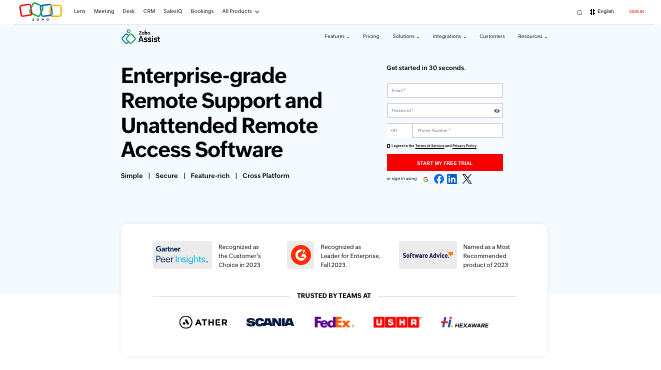
Zoho Assist is another tool to consider in place of TeamViewer. It provides remote support with a focus on ease of use. It is suitable for businesses looking for a straightforward solution without the complexities of larger software.
- Remote Access: Provides secure remote support for PCs, mobile devices, and servers without prior installation
- Screen Sharing: Allows technicians to view and control the user’s screen in real-time for effective troubleshooting
- File Transfer: Enables easy exchange of files up to 5GB between the support provider and the user.
- Multi-Platform Support: Compatible with various operating systems including Windows, macOS, Linux, and mobile devices
- Session Recording: Records support sessions for training, compliance, and quality assurance purposes
- Multi-Monitor Navigation: Facilitates navigation across multiple monitors during remote sessions for efficient troubleshooting
- Chat Functionality: Built-in chat feature for real-time communication between the technician and the user
- Security Features: Incorporates 256-bit AES encryption, multi-factor authentication, and granular access controls to ensure secure sessions
- Customization and Branding: Offers options for branding, including custom URLs and logos, to enhance the professional appearance of support sessions
- Diagnostic Tools: Provides tools for in-depth analysis of remote devices, helping technicians identify and resolve issues proactively
- Service Queue: Organizes incoming service requests to streamline support workflows based on priority
- Wake on LAN: Allows technicians to remotely power on computers that are turned off, facilitating unattended access
Final Words
From personal use to enterprise solutions, these alternatives cater to different needs.
If TeamViewer is not working for you for one or the other reason, pick one from the list and get started.
Not only do they provide reliable remote access but offer a plethora of other features to cater to your business needs.